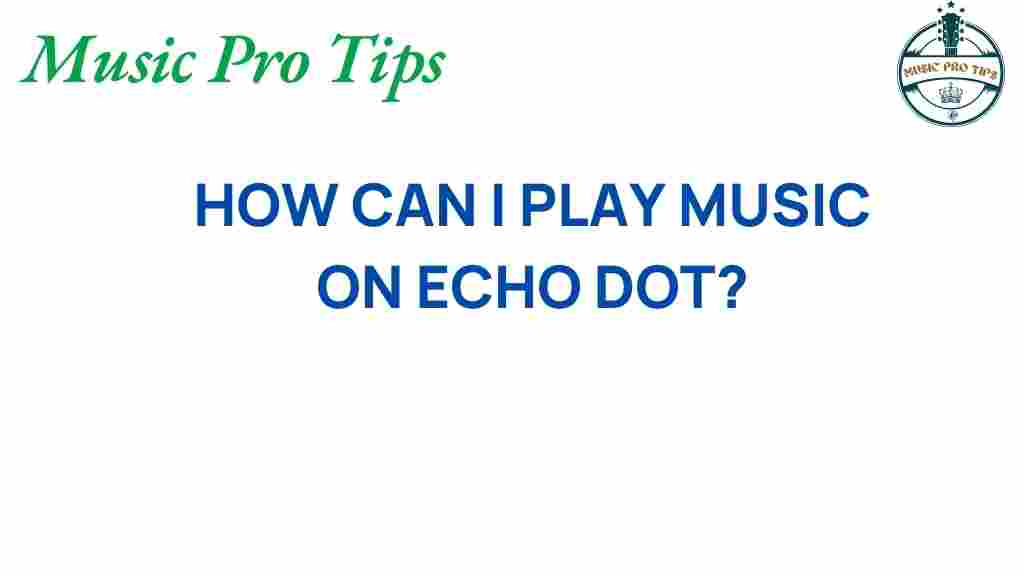Unlocking the Secrets: How to Play Music on Echo Dot Effortlessly
The Echo Dot is an incredible smart speaker that has revolutionized the way we enjoy music at home. With its powerful integration with various music streaming services, you can easily access your favorite songs, playlists, and more, all with simple voice commands. In this article, we will explore how to set up your audio experience, connect different devices, and troubleshoot common issues while using your Echo Dot for music streaming. Let’s dive into the world of home entertainment with Alexa!
Getting Started with Your Echo Dot
Before we delve into the specifics of music streaming on your Echo Dot, it’s essential to ensure that your device is set up correctly. Follow these steps to get started:
1. Setting Up Your Echo Dot
- Plug in your Echo Dot and wait for it to light up.
- Download the Alexa app from the Amazon App Store or your device’s app store.
- Open the app and log into your Amazon account.
- Select ‘Devices’ at the bottom right corner and tap on the ‘+’ icon to add your Echo Dot.
- Follow the on-screen instructions to connect your Echo Dot to your Wi-Fi network.
2. Connecting Music Streaming Services
Once your Echo Dot is set up, you can link your favorite music streaming services. Here’s how:
- Open the Alexa app.
- Go to ‘Settings’ and then ‘Music & Podcasts.’
- Select ‘Link New Service’ and choose from popular options like Spotify, Apple Music, Amazon Music, or Pandora.
- Follow the instructions to log into your chosen music service.
With these steps, your Echo Dot is ready for music streaming! Now, let’s explore how to use voice commands to play music effortlessly.
Using Voice Commands for Music Streaming
Your Echo Dot uses Alexa, which makes it incredibly easy to play music using just your voice. Here are some essential voice commands you can use:
Basic Music Commands
- “Alexa, play [song name].” – This command will start playing the specified song.
- “Alexa, play [artist name].” – Want to enjoy music from a specific artist? Just ask Alexa!
- “Alexa, play my playlist.” – Access your custom playlists with ease.
- “Alexa, shuffle my music.” – Perfect for when you want a random selection from your library.
Advanced Music Commands
- “Alexa, play some relaxing music.” – This command lets Alexa curate a selection based on your mood.
- “Alexa, skip this song.” – Easily skip tracks that you may not want to listen to.
- “Alexa, volume up/down.” – Adjust the volume according to your preference.
Using these voice commands makes your music streaming experience with the Echo Dot seamless and enjoyable. But there’s more to explore in terms of audio setup and device integration.
Optimizing Your Audio Setup
To enhance your music listening experience, consider optimizing your audio setup. Here are some tips:
1. Pairing with Other Speakers
For a more immersive sound experience, you can connect your Echo Dot to external speakers:
- Bluetooth Connection: Say, “Alexa, connect to my Bluetooth speaker,” and follow the instructions to pair.
- Using a 3.5mm Audio Cable: Connect your Echo Dot to an external speaker using a 3.5mm audio cable for better sound quality.
2. Multi-Room Music Setup
If you have multiple Echo devices, you can set up a multi-room music system:
- In the Alexa app, go to ‘Devices’ and select the ‘+’ icon.
- Choose ‘Combine Speakers’ and then ‘Multi-Room Music.’
- Follow the prompts to select which Echo devices you want to include.
Now, you can enjoy synchronized music throughout your home!
Device Integration for Enhanced Home Entertainment
The Echo Dot can integrate with various smart home devices to create a comprehensive home entertainment experience. Here’s how:
1. Integrating with Smart TVs
Many modern smart TVs can connect with your Echo Dot. Once integrated, you can control your TV with voice commands:
- “Alexa, turn on the TV.”
- “Alexa, switch to Netflix.”
2. Connecting to Smart Lights
Pair your Echo Dot with smart lights to set the mood while listening to music:
- In the Alexa app, go to ‘Devices’ and add your smart lights.
- Use commands like “Alexa, dim the lights.” to create a cozy atmosphere.
This integration provides a fantastic way to enhance your overall home entertainment experience.
Troubleshooting Common Issues
Sometimes, you might face issues while playing music on your Echo Dot. Here are some common problems and how to fix them:
1. Music Not Playing
If Alexa doesn’t play music when requested, try the following:
- Check your internet connection to ensure it’s working.
- Ensure your music streaming service is linked correctly in the Alexa app.
- Try restarting your Echo Dot by unplugging it and plugging it back in.
2. Poor Sound Quality
If you notice that the audio quality is not up to par:
- Make sure your Echo Dot is placed in an open area for better sound dispersion.
- Consider connecting to a higher-quality external speaker.
- Check if other devices are using too much bandwidth, affecting streaming quality.
3. Alexa Not Responding
If Alexa is unresponsive:
- Check if the microphone is muted (look for the red light).
- Say, “Alexa, wake up!” to see if it responds.
- Restart your Echo Dot if necessary.
Following these troubleshooting tips can help ensure a smooth music streaming experience with your Echo Dot.
Conclusion
In conclusion, the Echo Dot is a powerful smart speaker that brings music streaming right to your fingertips—or rather, your voice. By leveraging the capabilities of Alexa, optimizing your audio setup, and integrating with other smart devices, you can create an exceptional home entertainment experience. Remember to use the various voice commands to control your music effortlessly and troubleshoot any issues that may arise. Now, go ahead and unlock the full potential of your Echo Dot and enjoy a world of music at your home!
For more information on optimizing your smart home setup, visit this guide.
If you want to explore music streaming services compatible with Echo Dot, check out this resource.
This article is in the category Software and created by MusicProTips Team