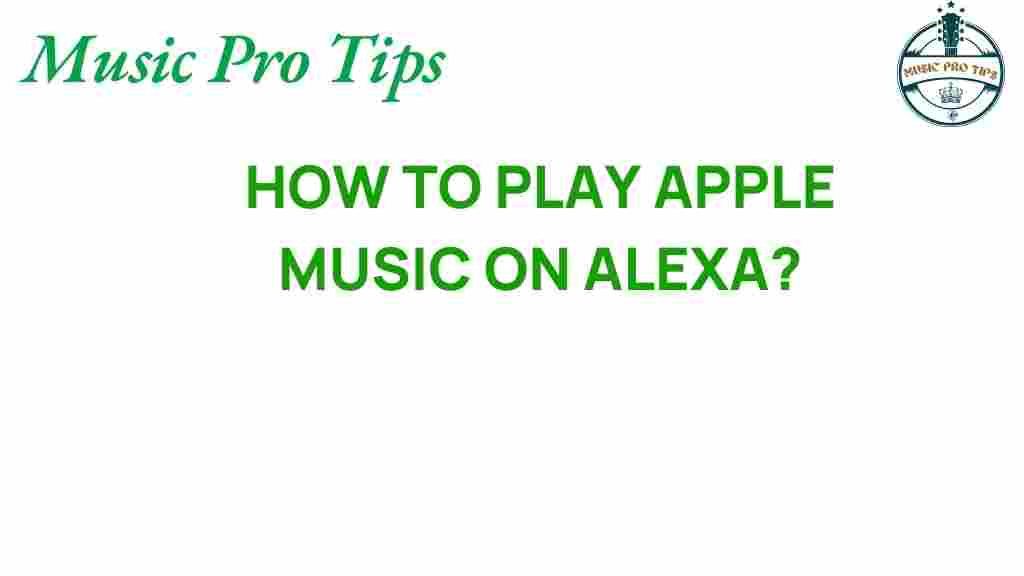Unlocking Alexa: How to Seamlessly Play Apple Music
In today’s fast-paced world, music has become an essential part of our daily lives. With the rise of smart speakers and voice-activated technology, streaming your favorite tunes has never been easier. If you’re an Apple Music subscriber and own an Alexa-enabled device, you might be wondering how to integrate these two powerful platforms. In this comprehensive user guide, we’ll explore how to use Apple Music with Alexa, making your listening experience seamless and enjoyable.
Understanding the Integration of Apple Music and Alexa
Apple Music is a popular streaming service that offers millions of songs, curated playlists, and radio stations. Alexa, Amazon’s voice-activated assistant, allows you to control various smart home devices, set reminders, and play music using simple voice commands. The integration of Apple Music with Alexa enables users to access their favorite tracks hands-free, making it a perfect combination for music lovers.
Getting Started with Apple Music and Alexa
Before diving into the steps to set up your Apple Music with Alexa, ensure you have the following:
- An active Apple Music subscription
- A compatible Alexa-enabled device (like Echo Dot, Echo Show, etc.)
- The Alexa app installed on your smartphone or tablet
Step-by-Step Process to Link Apple Music with Alexa
Follow these easy steps to integrate Apple Music with your Alexa device:
Step 1: Open the Alexa App
Launch the Alexa app on your smartphone or tablet. Ensure you are signed in to your Amazon account.
Step 2: Access Settings
Tap on the “More” icon located in the lower right corner of the screen, then select “Settings.”
Step 3: Music & Podcasts
In the Settings menu, scroll down and select “Music & Podcasts.” This section will show you the music services currently linked to your Alexa device.
Step 4: Link New Service
Tap on “Link New Service.” From the list of available music services, select “Apple Music.”
Step 5: Sign in to Apple Music
You will be prompted to sign in to your Apple Music account. Enter your Apple ID and password to authorize the connection.
Step 6: Set Apple Music as Default (Optional)
If you want Apple Music to be your default music service, select “Default Services” in the Music & Podcasts settings. Choose Apple Music as your default music library and for artist and song requests.
Using Voice Commands with Alexa
Once you’ve successfully linked your Apple Music account, you can start using voice commands to play music. Here are some common commands:
- “Alexa, play [song name] by [artist] on Apple Music.”
- “Alexa, play my playlist on Apple Music.”
- “Alexa, shuffle my music on Apple Music.”
- “Alexa, play the latest album by [artist] on Apple Music.”
These voice commands allow for quick access to your favorite songs and playlists, enhancing your streaming experience.
Troubleshooting Tips for Apple Music and Alexa Integration
If you encounter issues while trying to play Apple Music through Alexa, here are some troubleshooting tips to help you resolve common problems:
1. Check Your Subscription
Ensure that your Apple Music subscription is active. If your subscription has lapsed, you won’t be able to access the service through Alexa.
2. Re-link Apple Music
If Alexa cannot play music from your Apple Music account, try unlinking and re-linking the service through the Alexa app.
3. Update the Alexa App
Make sure your Alexa app is updated to the latest version. Sometimes, software updates improve compatibility and fix bugs.
4. Restart Your Device
Restart your Alexa device and your smartphone or tablet to refresh the connection.
5. Check Network Connection
Ensure that your Alexa device is connected to a stable Wi-Fi network. A weak connection may cause streaming issues.
Enhancing Your Music Experience with Alexa
With the integration of Apple Music and Alexa, you can enjoy a range of additional features:
- Multi-Room Music: Play music in multiple rooms by grouping your Alexa devices.
- Personalized Playlists: Use voice commands to create and manage personalized playlists.
- Radio and Podcasts: Access your favorite radio stations and podcasts through Apple Music.
These features allow you to customize your music listening experience, making it more enjoyable and convenient.
Conclusion
Integrating Apple Music with Alexa opens up a world of musical possibilities. With simple voice commands, you can easily access your favorite songs, playlists, and more on your smart speaker. By following the steps outlined in this user guide, you can unlock the full potential of your Apple Music subscription and enjoy seamless streaming through Alexa.
For further information on Alexa and its capabilities, check out the official Amazon Alexa page. If you’re looking for tips on optimizing your music streaming experience, visit our music services guide.
Now that you know how to use Apple Music with Alexa, it’s time to enjoy your favorite tunes hands-free!
This article is in the category Software and created by MusicProTips Team