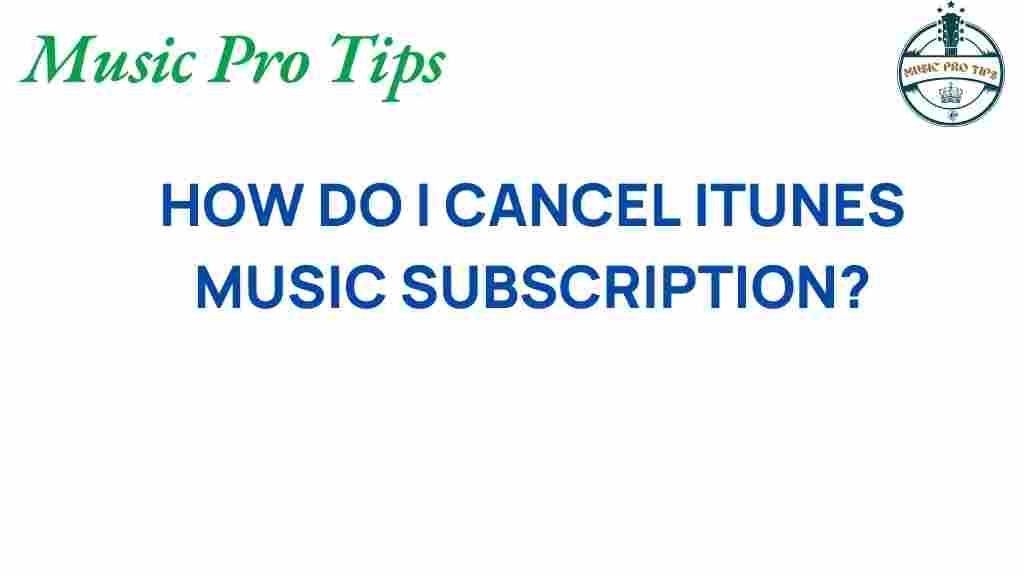Unraveling the Mystery: How to Cancel Your iTunes Music Subscription
If you’re thinking about canceling your iTunes music subscription or switching to a different service, you’re not alone. With the growing popularity of digital music and various streaming services like Apple Music, many users are exploring their options. This comprehensive user guide will provide you with all the information you need to successfully cancel iTunes music subscriptions, manage your subscriptions, and troubleshoot any issues you may encounter along the way. Follow these tech tips to navigate the process smoothly.
Understanding iTunes Music Subscription
Before diving into the cancellation process, it’s important to understand what an iTunes music subscription entails. When you subscribe to iTunes, you gain access to a vast library of songs, albums, and playlists. However, if your listening habits have changed, or you find that you’re not using the service as much, it may be time to reconsider your subscription.
Why Cancel Your iTunes Music Subscription?
There could be several reasons for wanting to cancel iTunes:
- Switching to a different streaming service: Services like Spotify or Amazon Music offer different features that may appeal more to you.
- Reducing expenses: Monthly subscriptions can add up, and canceling your iTunes subscription may help you save money.
- Not using the service: If you find that you rarely listen to music through iTunes, it may be time to let go.
Step-by-Step Process to Cancel iTunes Music Subscription
Now that you understand the reasons for canceling your subscription, let’s walk through the process step-by-step.
Step 1: Open iTunes or Apple Music
To begin the cancellation process, you first need to launch the iTunes app if you’re using a desktop or laptop computer. If you’re on a mobile device, open the Apple Music app.
Step 2: Navigate to Account Settings
Once the app is open, follow these steps:
- For iTunes on desktop: Click on Account in the menu bar at the top of the screen.
- For Apple Music on mobile: Tap on your profile icon located in the upper right corner.
Step 3: Access Subscriptions
After accessing your account settings:
- On iTunes: Select View My Account. You may need to sign in with your Apple ID and password.
- On Apple Music: Tap on Manage Subscriptions.
Step 4: Find Your Music Subscription
In the subscriptions section, you will see a list of your active subscriptions. Look for the iTunes Music Subscription or Apple Music subscription that you want to cancel.
Step 5: Cancel the Subscription
Once you’ve located your subscription:
- Click on Cancel Subscription on iTunes or tap on Cancel Subscription in the Apple Music app.
- Follow the prompts to confirm your cancellation.
Step 6: Confirmation
After canceling, you should receive a confirmation message. This is important to ensure that your subscription has been successfully canceled.
Troubleshooting Tips for Canceling iTunes Music Subscription
If you encounter any issues while trying to cancel iTunes, consider the following troubleshooting tips:
- Check Your Internet Connection: A stable connection is necessary for accessing your account settings.
- Update Your App: Ensure that you are using the latest version of iTunes or Apple Music.
- Sign In with the Correct Apple ID: Make sure you are logged into the correct account that holds the subscription.
- Contact Apple Support: If problems persist, don’t hesitate to reach out to Apple Support for assistance.
Alternatives to iTunes Music Subscription
If you decide to cancel your iTunes music subscription, you may want to explore other options in the realm of digital music and streaming services:
- Spotify: Known for its extensive library and personalized playlists, Spotify is a popular choice among music lovers.
- Amazon Music: If you are an Amazon Prime member, you already have access to Amazon Music, which offers a significant catalog of songs.
- YouTube Music: Ideal for those who enjoy music videos, YouTube Music also provides a large selection of songs.
Making the Switch: Tips and Considerations
When switching to a new music subscription, here are some tips to consider:
- Trial Periods: Take advantage of free trials offered by different services to find the one that fits your needs best.
- Family Plans: Many services offer family plans that allow multiple users to enjoy the service at a reduced cost.
- Offline Listening: Check if the service allows you to download music for offline listening, which can be beneficial for users with limited data.
Conclusion
Canceling your iTunes music subscription doesn’t have to be a complicated process. By following this user guide, you can efficiently manage your subscriptions and make informed decisions about your digital music experience. Whether you choose to explore other streaming services or simply take a break from music subscriptions, remember to consider your listening habits and budget. For more tech tips and guidance on managing your subscriptions, feel free to check our subscription management guide.
Ultimately, the world of digital music is vast and filled with options. Make sure to choose a service that aligns with your preferences and enhances your listening experience.
This article is in the category Software and created by MusicProTips Team