Unlocking the Secrets: Buying a Song on iTunes Without Apple Music
In today’s digital age, music is more accessible than ever. With a plethora of platforms available for streaming and purchasing music, navigating through these options can be overwhelming. If you’re looking to buy songs on iTunes without subscribing to Apple Music, you’ve come to the right place. In this article, we’ll explore everything you need to know about making music purchases, downloading songs, and getting the most out of your digital music experience.
Understanding iTunes and Apple Music
Before we dive into the process of buying songs on iTunes, it’s essential to understand the difference between iTunes and Apple Music. While both services are part of Apple’s ecosystem, they serve different purposes:
- iTunes: A platform where you can purchase individual songs and albums. Once purchased, the music is yours to own and download.
- Apple Music: A subscription service that allows you to stream a vast library of music but does not grant ownership of the songs.
For those who prefer to own their music, iTunes remains a popular choice for music downloads. Now, let’s look at how to make that purchase without needing an Apple Music subscription.
Step-by-Step Process to Buy Songs on iTunes
Buying a song on iTunes is straightforward. Follow these steps to ensure a smooth transaction:
Step 1: Open iTunes or the Apple Music App
Depending on your device, you can open either the iTunes application on your computer or the Apple Music app on your iPhone or iPad. Make sure you have the latest version installed for the best experience.
Step 2: Sign in with Your Apple ID
To purchase music, you’ll need to sign in with your Apple ID:
- Click on the ‘Account’ menu at the top.
- Select ‘Sign In’ and enter your Apple ID and password.
If you don’t have an Apple ID, you can create one by following the prompts.
Step 3: Navigate to the iTunes Store
Once signed in, navigate to the iTunes Store. You can find it in the menu bar or the bottom tab on the Apple Music app. Here, you can browse or search for specific songs.
Step 4: Search for the Song You Want to Buy
Use the search bar at the top right of the window to enter the song title, artist, or album. This will bring up a list of relevant results.
Step 5: Preview the Song
If you’re unsure whether to buy the song, you can preview it by clicking on the play button next to the track. This feature allows you to listen before making a purchase.
Step 6: Buy the Song
Once you’ve decided to proceed, click the price next to the song. You may need to confirm your payment method:
- Select your preferred payment option (credit card, debit card, or Apple ID balance).
- Confirm your purchase.
You will see a confirmation message once the transaction is successful. The song will be added to your library.
Step 7: Download Your Purchased Song
If you are using iTunes on a computer, the song will automatically begin downloading to your library. If you are using the Apple Music app, you may need to manually download the song by tapping the download button next to the track.
Troubleshooting Tips for Buying Songs on iTunes
Even with a straightforward process, you may encounter some issues while trying to purchase music on iTunes. Here are some common problems and their solutions:
Issue 1: Unable to Sign In
If you have trouble signing in, ensure that:
- Your Apple ID and password are entered correctly.
- Your internet connection is stable.
Issue 2: Payment Declined
If your payment is declined, check the following:
- Ensure your payment method has sufficient funds.
- Verify that your billing address matches the one associated with your payment method.
- Update your payment information in your Apple ID settings.
Issue 3: Song Not Downloading
If the song does not start downloading, try these steps:
- Check your internet connection.
- Restart the iTunes or Apple Music app.
- Look for any updates to the app and install them.
Maximizing Your Digital Music Experience
Once you’ve successfully purchased and downloaded your songs, here are some tips to enhance your overall experience:
1. Organize Your Library
Organizing your music library can make it easier to find your favorite songs. Use playlists, genres, and ratings to categorize your music effectively.
2. Explore iTunes Features
iTunes offers various features such as:
- iCloud Music Library: Sync your music across all devices.
- Genius: Automatically create playlists based on your music taste.
3. Stay Updated on New Releases
Follow your favorite artists and genres on iTunes to stay informed about new releases. You can also check the Top Charts to discover trending songs.
4. Consider Alternative Music Platforms
While iTunes is a leading platform for purchasing music, there are other music platforms that may offer different options. Consider exploring:
- Amazon Music: Another option for purchasing and streaming music.
- Google Play Music: Great for buying individual tracks or albums.
- Bandcamp: A platform that supports independent artists and allows direct purchases.
Conclusion
Buying songs on iTunes without Apple Music is a simple and rewarding process. By following the steps outlined in this article, you can easily purchase and download your favorite tracks, ensuring that you have the music you love readily available. Remember to troubleshoot any issues you encounter and explore the various features and platforms available to enhance your digital music experience. With these tips, you can unlock the full potential of your music purchases and enjoy the vibrant world of digital music.
For more information on digital music purchases and updates, feel free to check out our music resources.
This article is in the category Software and created by MusicProTips Team
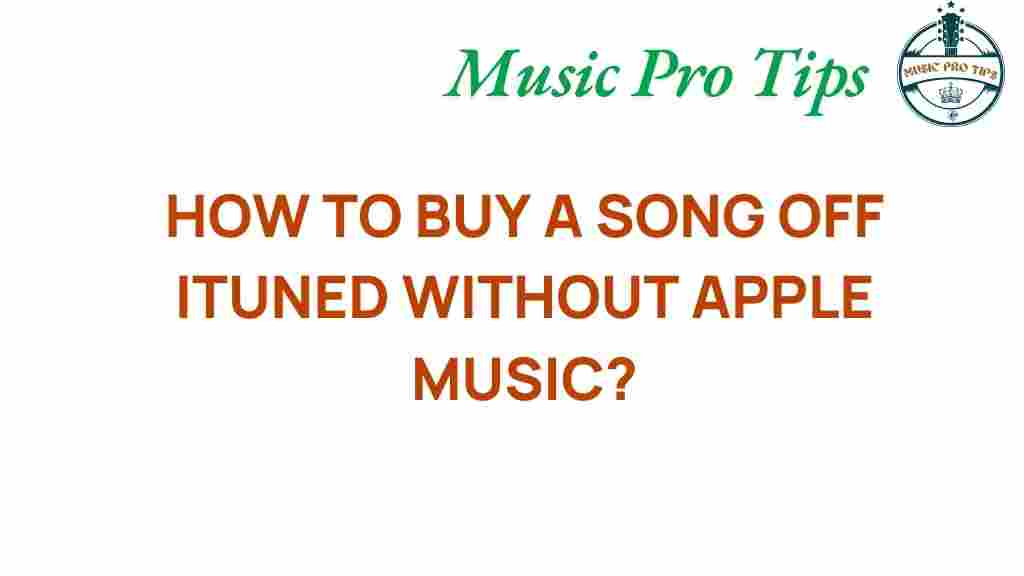
1 thought on “Unlocking the Secrets: Buying a Song on iTunes Without Apple Music”