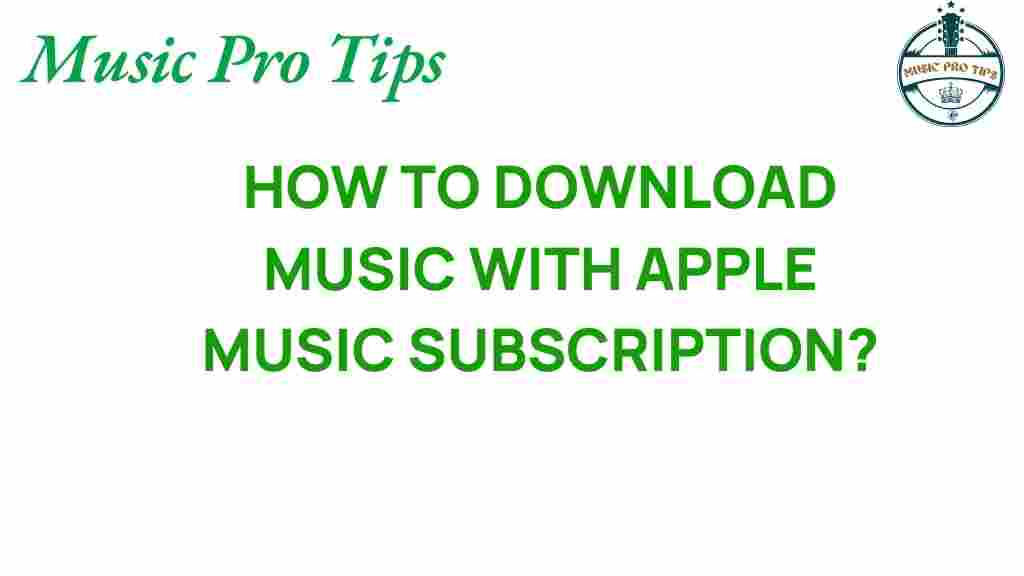Unlocking the Secrets: How to Download Music with Apple Music Subscription
In the world of digital music, Apple Music stands out as a leading subscription service offering extensive music libraries and features that enhance your listening experience. One of the most sought-after functionalities is the ability to download music for offline listening. This article will guide you through the process of downloading music with an Apple Music subscription, share some valuable streaming tips, and provide troubleshooting advice to ensure you get the most out of your music access.
Getting Started with Apple Music
Before diving into the step-by-step process of downloading music, let’s take a closer look at what Apple Music offers:
- Extensive Music Library: Access millions of songs, albums, and playlists.
- Personalized Recommendations: Receive tailored suggestions based on your listening habits.
- Curated Playlists: Explore playlists created by music experts and algorithmic features.
- Offline Listening: Download tracks and albums for enjoyment without an internet connection.
Having an active Apple Music subscription is essential for enjoying these benefits. If you don’t already have one, you can sign up through the Apple Music website.
How to Download Music with Apple Music Subscription
Downloading music for offline listening on Apple Music is a straightforward process. Follow these steps to unlock your favorite tracks:
Step 1: Open the Apple Music App
Launch the Apple Music app on your device. Ensure that you are logged into your Apple account that has an active subscription.
Step 2: Browse the Music Library
Navigate through the app to find the songs, albums, or playlists you wish to download. You can use the search bar for quick access or explore curated playlists under the “For You” or “Browse” sections.
Step 3: Select the Music You Want to Download
Once you’ve found your desired music, tap on the album or playlist to view its contents. To download a single song, tap the three dots next to the track. For albums or playlists, you can download all songs at once.
Step 4: Download the Music
To download:
- For a single track: Tap on the “Download” button (usually represented by a cloud icon with a downward arrow).
- For an album or playlist: Tap “Download All” to start downloading all tracks at once.
Step 5: Access Your Downloaded Music
To listen to your downloaded music, go to the Library tab, and select Downloaded Music. Here, you will find all tracks available for offline listening.
Streaming Tips for Apple Music
To enhance your experience with music streaming and downloading, consider the following tips:
- Optimize Storage: Regularly check your downloaded music and remove tracks you no longer listen to, freeing up space on your device.
- Use Wi-Fi for Downloads: Download your music over Wi-Fi to save on mobile data, especially for larger albums or playlists.
- Quality Settings: Adjust the streaming quality settings in the app to manage data usage while streaming music.
- Explore Family Sharing: If you have family members who love music, consider using Apple Music’s Family Sharing plan to share your music library.
Troubleshooting Common Issues
While downloading music through Apple Music is usually seamless, you may encounter some issues. Here are some common problems and solutions:
Issue 1: Unable to Download Music
If you find that you cannot download music, check the following:
- Ensure your Apple Music subscription is active.
- Confirm that you have enough storage on your device.
- Restart the Apple Music app or your device.
Issue 2: Downloaded Songs Not Playing
If your downloaded music is not playing, try these steps:
- Check your internet connection; occasionally, a connection may be required to verify your subscription.
- Ensure that the music is still available in the Apple Music library; songs can be removed by artists or labels.
- Try deleting and re-downloading the songs or albums.
Issue 3: Music Library Not Syncing
If you experience issues with your music library not syncing across devices:
- Make sure you are signed in with the same Apple ID on all devices.
- Enable Sync Library in the settings of your Apple Music app.
- Restart the app and check for any updates available for the app.
Conclusion
With an Apple Music subscription, accessing your favorite music has never been easier. The ability to download music for offline listening allows you to enjoy your tunes anytime, anywhere, without worrying about internet connectivity. By following the steps outlined in this article, along with the streaming tips and troubleshooting advice, you can maximize your music access and enjoy a seamless listening experience.
Now that you know how to unlock the secrets of downloading music with Apple Music, dive into your music library and start building the perfect offline playlist today!
For more tips on maximizing your Apple Music experience, check out this related article.
This article is in the category Software and created by MusicProTips Team