Can Apple Music Seamlessly Integrate Your iTunes Library?
In today’s digital music landscape, seamless integration between music services is vital for an enhanced user experience. One such service that has gained immense popularity is Apple Music. Many users wonder if it can seamlessly integrate with their existing iTunes library. This article will delve into how Apple Music works with your iTunes library, the benefits of this integration, and tips to enhance your music streaming experience.
Understanding Apple Music and iTunes Library Integration
Apple Music is a subscription service that offers access to millions of songs, curated playlists, and exclusive content. On the other hand, iTunes has long been a staple for purchasing and managing digital music. The integration of these two services allows users to enjoy a cohesive music experience across their devices.
When you subscribe to Apple Music, it not only provides access to a vast library of songs but also allows you to incorporate your personal music collection from your iTunes library. This integration can significantly enhance your music streaming and listening experience.
Benefits of Integrating Your iTunes Library with Apple Music
Here are several benefits of integrating your iTunes library with Apple Music:
- Access to Your Music Collection: With integration, your existing music tracks from iTunes are easily accessible in Apple Music.
- Curated Playlists: Apple Music allows you to create playlists that combine your iTunes music with its extensive catalog.
- Cloud Storage: Apple Music offers cloud storage for your music, ensuring you can access it anytime, anywhere.
- Enhanced User Experience: The seamless transition between your iTunes library and Apple Music creates a more enjoyable listening experience.
Step-by-Step Process to Integrate Your iTunes Library with Apple Music
Integrating your iTunes library with Apple Music is a straightforward process. Follow these steps to get started:
Step 1: Subscribe to Apple Music
First, ensure you have an active subscription to Apple Music. You can sign up through the Apple Music app on your iPhone, iPad, or Mac.
Step 2: Open Your Music Preferences
Once subscribed, open the Apple Music app. Navigate to the preferences by selecting Music from the menu bar, then Preferences.
Step 3: Enable Sync Library
In the preferences window, find the option labeled Sync Library or iCloud Music Library (depending on your version). Enable this option to start syncing your iTunes library with Apple Music.
Step 4: Wait for the Syncing Process
Once you enable Sync Library, Apple Music will begin the process of scanning your iTunes library. This may take some time, depending on the size of your music collection. Be patient while it integrates your music.
Step 5: Enjoy Your Integrated Library
After the syncing is complete, you can now access your entire iTunes library within the Apple Music app. Your songs, albums, and playlists should all be available for you to enjoy.
Creating Playlists with Integrated Music
One of the most enjoyable aspects of using Apple Music is the ability to create playlists. Here’s how you can create playlists that include both your iTunes library and Apple Music tracks:
Step 1: Open Apple Music
Launch the Apple Music app on your device.
Step 2: Navigate to Playlists
Go to the Library tab, then select Playlists.
Step 3: Create New Playlist
Tap on New Playlist and give your playlist a name.
Step 4: Add Songs
Once your playlist is created, you can add songs from both your iTunes library and Apple Music. Simply search for the tracks and tap the + Add button.
Step 5: Save Your Playlist
After adding your desired tracks, save the playlist. You can now listen to it anytime, anywhere!
Troubleshooting Integration Issues
While integrating your iTunes library with Apple Music is generally seamless, you might encounter some issues. Here are common problems and their solutions:
Problem 1: Missing Songs
If some of your songs are missing after integration, ensure that they are in a supported format. Apple Music supports formats like MP3, AAC, WAV, and AIFF.
Problem 2: Sync Library Option Not Available
If you do not see the Sync Library option, ensure you are signed in with the same Apple ID on both iTunes and Apple Music.
Problem 3: Slow Syncing Process
If the syncing process is taking too long, try connecting your device to a stable Wi-Fi network and restart the Apple Music app.
Enhancing Your Music Streaming Experience
To make the most out of your Apple Music and iTunes integration, consider the following tips:
- Regularly Update Your Library: Keep your iTunes library updated by adding new music frequently.
- Explore Curated Playlists: Apple Music offers curated playlists that can introduce you to new music.
- Use Offline Listening: Download your favorite songs for offline listening, especially useful when traveling.
- Discover New Artists: Use the “For You” section in Apple Music to discover new artists and songs based on your listening habits.
Conclusion
In conclusion, Apple Music provides a robust solution for integrating your iTunes library into its platform, enhancing your overall user experience with music streaming. With a simple setup process, you can enjoy your favorite tracks alongside Apple Music’s extensive catalog. This integration not only saves you time but also enriches your digital music experience.
Don’t hesitate to explore the various features that Apple Music offers, including curated playlists and offline listening options. Whether you’re a long-time iTunes user or new to Apple Music, the integration ensures that your music collection is always at your fingertips. For more information on Apple Music features, visit the official Apple Music page.
Ready to enjoy your music like never before? Start integrating your iTunes library with Apple Music today!
This article is in the category Software and created by MusicProTips Team
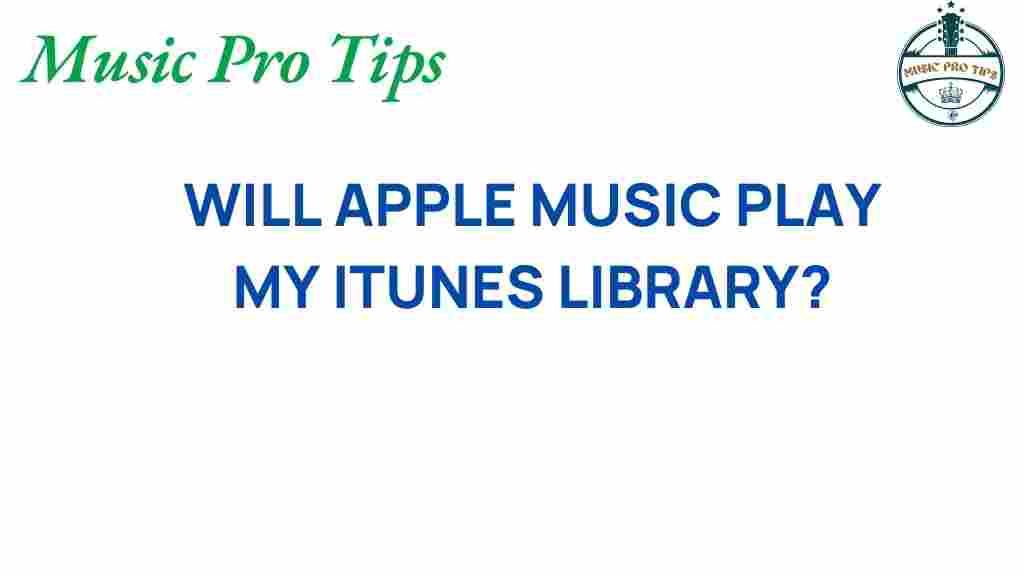
1 thought on “Can Apple Music Seamlessly Integrate Your iTunes Library?”