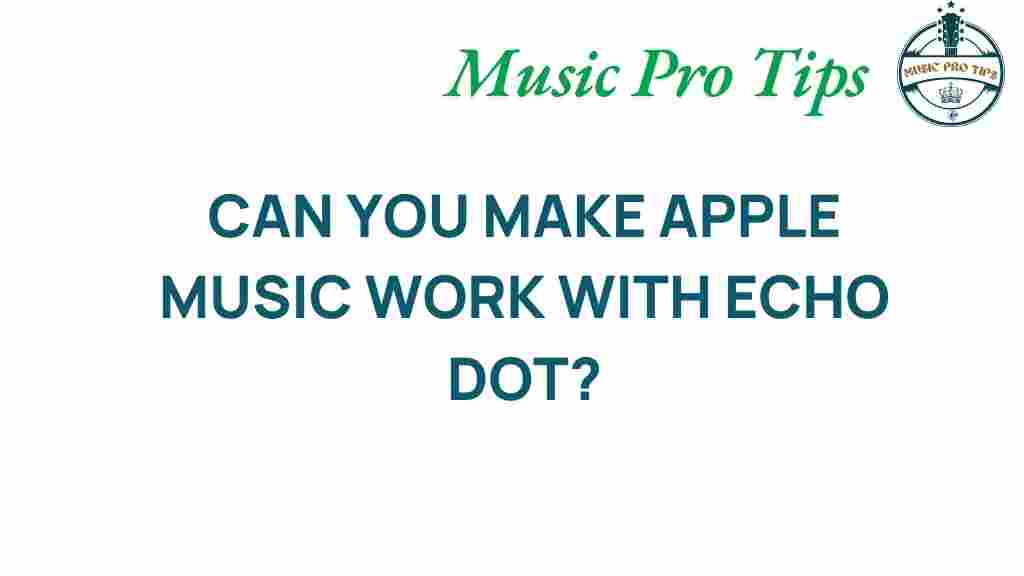Unlocking the Secrets: Can You Make Apple Music Work with Echo Dot?
In today’s fast-paced world, music streaming has become an essential part of our daily lives. With platforms like Apple Music gaining immense popularity, many users are exploring ways to integrate their favorite music services with smart speakers such as the Echo Dot. If you’ve ever wondered how to enjoy your favorite tunes through Amazon’s smart devices, you’re in the right place. This article will guide you through the process of making Apple Music work with your Echo Dot, enhancing your audio experience with hands-free control.
Understanding the Integration of Apple Music and Echo Dot
The integration of Apple Music with Echo Dot allows users to enjoy their favorite playlists, albums, and songs simply by using their voice. Amazon’s Alexa, the voice service behind Echo devices, can access various music streaming services, and Apple Music is among them. This integration offers a seamless way to listen to music while performing other tasks, making it a great addition to your smart home setup.
Why Choose Apple Music and Echo Dot?
Combining Apple Music with Echo Dot provides several benefits:
- Hands-free Control: Use voice commands to control your music without needing to touch your phone or speaker.
- Extensive Library: Access millions of songs, curated playlists, and personalized recommendations.
- Smart Home Integration: Enjoy a connected audio experience with other smart devices in your home.
- Regular Updates: Apple Music continually updates its library, ensuring you have access to the latest hits.
How to Set Up Apple Music on Echo Dot
Setting up Apple Music on your Echo Dot is a straightforward process. Follow these steps to get started:
Step 1: Ensure Compatibility
Before proceeding, ensure that your Echo Dot is compatible with Apple Music. Most recent versions of the Echo Dot support this integration. You’ll also need an active Apple Music subscription.
Step 2: Install the Amazon Alexa App
If you haven’t already, download the Amazon Alexa app on your smartphone or tablet. This app is essential for managing your Echo Dot and connecting it with Apple Music.
Step 3: Link Your Apple Music Account
1. Open the Amazon Alexa app on your device.
2. Tap on the “More” button in the lower right corner.
3. Select “Settings” from the menu.
4. Scroll down and tap on “Music & Podcasts.”
5. Choose “Link New Service” and select “Apple Music.”
6. Follow the prompts to log in to your Apple Music account and authorize the connection.
Step 4: Set Apple Music as Your Default Music Service
To make your experience more convenient, set Apple Music as your default music service:
1. In the “Music & Podcasts” section of the Alexa app, tap on “Default Services.”
2. Under “Music,” select “Apple Music.”
Step 5: Start Streaming!
Now that you have linked your accounts and set Apple Music as the default service, you can start streaming music on your Echo Dot. Just say, “Alexa, play [song/playlist/artist] on Apple Music,” and enjoy your music hands-free!
Troubleshooting Tips for Apple Music and Echo Dot Integration
While the setup process is usually smooth, you may encounter some issues. Here are some troubleshooting tips:
Issue 1: Cannot Connect Apple Music to Echo Dot
If you’re having trouble connecting your Apple Music account to your Echo Dot:
- Ensure that your Amazon Alexa app is up to date.
- Verify that your Apple Music subscription is active.
- Check your internet connection to ensure it’s stable.
- Try unlinking and then re-linking your Apple Music account in the Alexa app.
Issue 2: Alexa Doesn’t Recognize Commands
If Alexa is not responding to your music commands, consider the following:
- Make sure you’re using the correct command structure (e.g., “Alexa, play [song] on Apple Music”).
- Adjust the volume of the Echo Dot; it may be too low to hear.
- Ensure that your Echo Dot is placed in a location where it can hear you clearly.
Issue 3: Quality of Audio Experience
If you’re not satisfied with the audio quality:
- Check the audio settings in the Alexa app and ensure they are optimized for music streaming.
- Consider upgrading your Echo Dot to a newer model for improved audio capabilities.
- Connect your Echo Dot to a better sound system via Bluetooth for enhanced quality.
Enhancing Your Audio Experience with Echo Dot
Once you have successfully integrated Apple Music with your Echo Dot, there are several ways to enhance your audio experience further:
Create Custom Playlists
Use Apple Music to create custom playlists that suit your mood or activity, and play them effortlessly through your Echo Dot. Just say, “Alexa, play my playlist on Apple Music.”
Utilize Multi-Room Music
With multiple Echo devices, you can enjoy synchronized music throughout your home. Simply say, “Alexa, play music everywhere,” and your favorite tracks will fill every room.
Explore Apple Music Features
Take advantage of Apple Music’s features like personalized playlists, radio stations, and curated music suggestions by simply asking Alexa for recommendations.
Conclusion
Integrating Apple Music with your Echo Dot unlocks a new level of convenience and enjoyment for music lovers. With hands-free control, a vast library, and seamless integration, you can easily access your favorite tunes at any time. By following the steps outlined in this article, you can set up and troubleshoot your Apple Music on Echo Dot effectively.
Whether you’re hosting a party, cooking dinner, or relaxing at home, the combination of Apple Music and Echo Dot ensures that you have a delightful audio experience at your fingertips. If you want to learn more about music streaming technology and smart speakers, check out this guide on smart home audio systems.
This article is in the category Software and created by MusicProTips Team