Unlocking YouTube Music: How to Listen to Music with Your Screen Off
YouTube has become one of the most popular platforms for streaming music, offering an extensive library of songs and playlists. However, one common limitation users often face is the inability to play music with their screens off, which can be particularly frustrating for those looking to save battery life or multitask. In this article, we will explore various mobile tips and audio tricks that allow you to listen to YouTube music with your screen off. Whether you’re looking to listen offline, utilize smartphone features, or discover streaming hacks, we’ve got you covered!
Understanding the Limitations of YouTube Music
While YouTube offers a free platform to access a vast array of music, there are inherent limitations. Here are a few key points to consider:
- Screen On Requirement: By default, YouTube requires the screen to be on to play audio. This can be a drain on your battery.
- Limited Offline Access: While YouTube Premium allows downloading songs, free users cannot listen offline.
- Background Play: The free version does not support background play, making it challenging to use other apps while listening.
Despite these limitations, there are several methods to circumvent these issues. Below, we’ll delve into the various ways to unlock YouTube music and enjoy your favorite tracks with your screen off.
Mobile Tips for Listening to YouTube Music with the Screen Off
Here are some of the most effective mobile tips and audio tricks you can employ to listen to YouTube music with your screen off:
1. Use YouTube Premium
The easiest way to listen to YouTube music with your screen off is by subscribing to YouTube Premium. This subscription service offers several benefits:
- Background play, allowing audio to continue while using other apps or when the screen is off.
- Offline listening, enabling you to download your favorite songs for later use.
- Ad-free experience, which enhances your listening pleasure.
For those serious about music, YouTube Premium is worth considering.
2. Use YouTube in a Web Browser
If you don’t want to invest in a subscription, you can use a mobile web browser to access YouTube. Here’s how:
- Open your mobile browser (such as Chrome).
- Go to the YouTube website.
- Start playing the video you want to listen to.
- Switch to desktop mode in your browser settings.
- Now, you can minimize the browser or turn off the screen, and the audio will keep playing.
This method is a great workaround that many users overlook.
3. Use Third-Party Apps
There are several third-party apps designed to allow background play and offline listening. Some popular apps include:
- NewPipe: An open-source app that allows you to stream and download YouTube videos without ads.
- VLC Media Player: This versatile media player can stream YouTube videos and keep playing audio in the background.
- YT Music: You can use the official YouTube Music app for additional features and a more music-focused experience.
Note: Always ensure that you are using trusted apps to protect your privacy and security.
4. Use Picture-in-Picture Mode
For Android users, enabling Picture-in-Picture (PiP) mode can be a great way to listen to YouTube music:
- Go to your device’s settings.
- Navigate to Apps & notifications.
- Select YouTube and enable Picture-in-Picture.
With PiP mode, you can minimize the video while still listening to the audio, even with the screen off.
5. Utilize Smartphone Features
Many smartphones have built-in features that can help with listening to YouTube music:
- Smart Assistants: Use Google Assistant or Siri to control your YouTube playback with voice commands.
- Battery Saver Mode: Activate battery saver mode to extend your playback time, even with the screen on.
Exploring your smartphone’s settings can uncover features that enhance your YouTube music experience.
Troubleshooting Tips for Background Play
Sometimes, users may encounter issues while trying to listen to music with their screens off. Here are some troubleshooting tips:
- Check App Permissions: Ensure that the YouTube app has the necessary permissions enabled for background play.
- Clear Cache: If the app is not functioning correctly, clearing the app’s cache can often resolve issues.
- Update the App: Always keep your YouTube app updated to the latest version for optimal performance.
- Restart Your Device: A simple restart can often fix minor glitches and improve app performance.
If you continue to have problems, consider checking forums or support communities for additional assistance.
Conclusion: Enjoy Your Music Anytime, Anywhere
Listening to YouTube music with your screen off doesn’t have to be a challenging task. By utilizing the right mobile tips and audio tricks, you can easily enjoy your favorite tracks without draining your battery or interrupting your multitasking. Whether you opt for YouTube Premium, use a web browser, explore third-party apps, or make the most of your smartphone features, there are plenty of ways to unlock the full potential of YouTube music.
Remember, always stay updated with the latest smartphone features and media settings to enhance your streaming experience. For more tips on optimizing your mobile experience, check out our comprehensive guide on smartphone features.
Now, go ahead and embrace these streaming hacks to enjoy your music anytime, anywhere!
For more information on YouTube music and how to listen offline, consider visiting YouTube’s official support page.
This article is in the category Software and created by MusicProTips Team
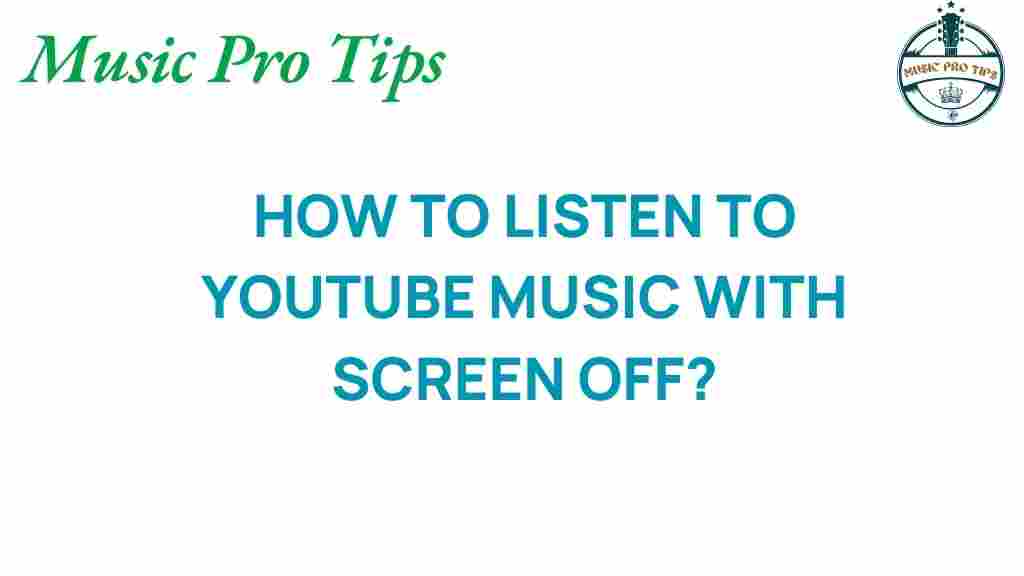
1 thought on “Unlocking YouTube: How to Listen to Music with Your Screen Off”