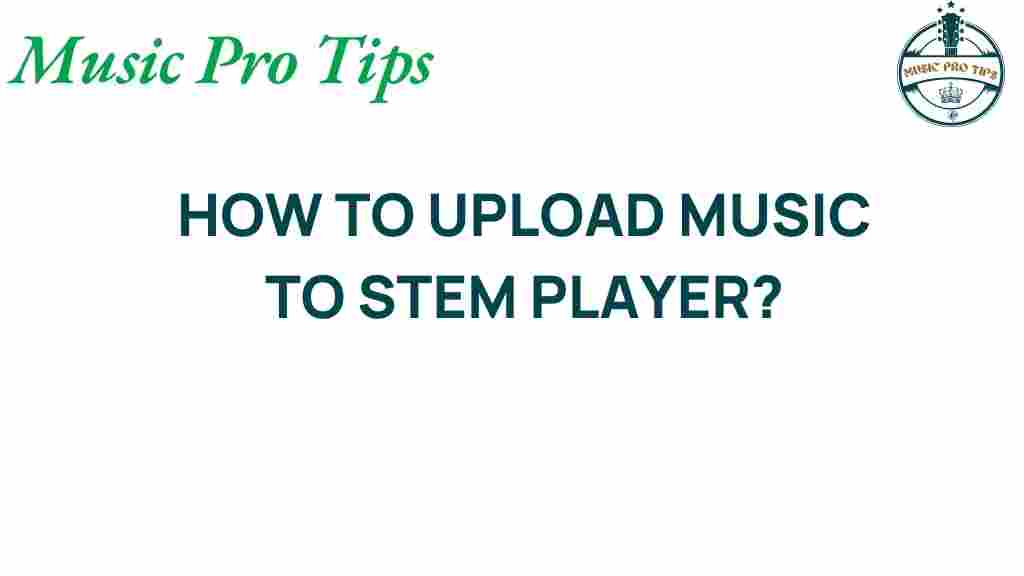Unlocking the Mystery: How to Upload Music to Stem Player
In the ever-evolving realm of digital music, innovative tools are transforming how artists create, share, and interact with their audiences. One of these groundbreaking tools is the Stem Player, a unique device that allows users to upload, customize, and experience music in an entirely new way. In this article, we will explore the process of uploading music to the Stem Player, delve into audio technology, and discuss the implications for music production and sound design. Whether you are a musician looking to empower your artistry or a music enthusiast eager to explore this creative tool, this guide is for you.
Understanding the Stem Player
The Stem Player is not just another music device; it’s a revolution in how we engage with sound. Designed by artist Kanye West, this portable speaker allows users to manipulate individual stems of a song, such as vocals, drums, and instruments. This level of control provides a unique opportunity for artist empowerment, enabling musicians and fans alike to create personalized audio experiences.
But before you can enjoy the full potential of the Stem Player, you must first learn how to upload your music. Let’s break down the process step-by-step.
Step-by-Step Process to Upload Music to Stem Player
Step 1: Prepare Your Music Files
Before uploading, ensure your music is ready. The Stem Player supports specific file formats, so follow these guidelines:
- Use high-quality audio files (WAV, MP3).
- Separate tracks into stems (vocals, drums, bass, etc.).
- Name your files clearly for easy identification.
Step 2: Connect Your Stem Player
To upload your music, connect your Stem Player to your computer:
- Use the provided USB cable to connect the device.
- Ensure that the Stem Player is powered on.
- Open the Stem Player software on your computer.
Step 3: Upload the Music
With your music files prepared and your Stem Player connected, it’s time to upload:
- Open the Stem Player application.
- Select the option to upload music.
- Drag and drop your music files into the application.
- Follow the prompts to organize your stems as desired.
- Click ‘Upload’ to transfer the files to your Stem Player.
Step 4: Testing Your Upload
Once the upload is complete, it’s essential to test your music:
- Disconnect the Stem Player from your computer.
- Play the uploaded tracks to ensure they sound as expected.
- Experiment with adjusting the stems to explore various soundscapes.
Troubleshooting Tips for Music Upload
While uploading music to the Stem Player is generally straightforward, you may encounter some issues. Here are some common problems and solutions:
Problem 1: Upload Errors
If you experience errors during the upload process, consider the following:
- Check the file format: Ensure your files are in a compatible format.
- Verify file size: Large files may take longer to upload or fail.
- Restart the application: Sometimes, a simple restart can resolve glitches.
Problem 2: Sound Quality Issues
If the sound quality is not as expected, try these steps:
- Ensure you are using high-quality audio files.
- Check your connections: Loose cables can affect sound quality.
- Adjust the settings within the Stem Player for optimal performance.
Problem 3: Device Not Recognized
If your Stem Player is not recognized by your computer, consider these solutions:
- Try a different USB port or cable.
- Ensure the Stem Player is fully charged.
- Update the Stem Player software to the latest version.
The Impact of Audio Technology on Music Production
The introduction of devices like the Stem Player is a testament to the rapid advancements in audio technology. These innovations have reshaped the landscape of music production and sound design, offering artists unprecedented control over their work. Here are some key impacts:
- Enhanced Creativity: Musicians can experiment with different sound layers, fostering a more creative approach to music.
- Personalization: Fans can tailor music to their preferences, creating a more engaging experience.
- Accessibility: Emerging artists can utilize these tools without needing a professional studio, democratizing music production.
Creative Tools for Artists
The rise of digital tools has empowered artists to explore new avenues in their craft. The Stem Player stands out as a prime example, offering features that allow for:
- Live Performance: Artists can manipulate sounds in real-time during performances.
- Collaboration: Musicians can share stems with each other for collaborative projects.
- Educational Opportunities: Aspiring producers can learn sound design techniques by experimenting with different stems.
Conclusion: Embracing the Future of Music with Stem Player
Uploading music to the Stem Player unlocks a world of creativity and personalization for artists and fans alike. As audio technology continues to advance, tools like the Stem Player empower musicians to take control of their sound and production processes. Whether you are a seasoned artist or a budding producer, embracing these creative tools can significantly enhance your musical journey.
By understanding how to upload music and troubleshoot common issues, you can fully utilize the potential of the Stem Player. This device not only revolutionizes how music is produced but also fosters a deeper connection between artists and their audiences.
For more insights on music production and digital tools, check out this music production guide. To learn more about the Stem Player and how it can benefit your creative process, visit the official website.
Embrace the future of music with the Stem Player and redefine how you experience sound!
This article is in the category Software and created by MusicProTips Team