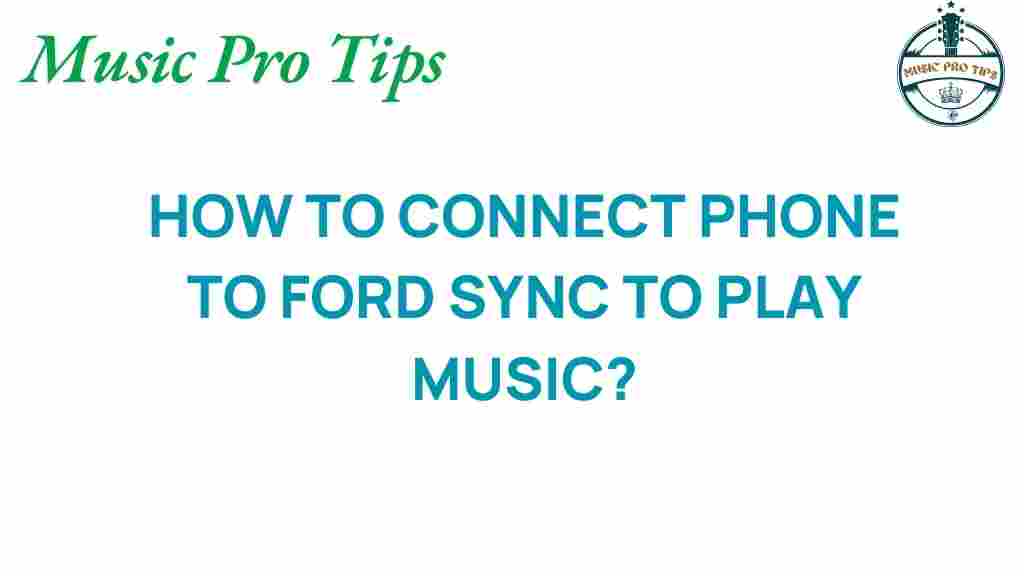Ford Sync: Connect Phone, Play Music, and Enhance Your Driving Experience
In today’s fast-paced world, staying connected while on the road is vital. With the advent of innovative car technology like Ford Sync, connecting your phone to your vehicle has never been easier. This comprehensive guide covers everything you need to know about how to connect your phone, play music, and utilize your audio system effectively. Whether you’re commuting to work or embarking on a road trip, this guide will help you unlock the full potential of your mobile devices in your Ford.
Understanding Ford Sync
Ford Sync is a voice-activated in-car communication and entertainment system designed to enhance your driving experience. By connecting your phone via Bluetooth, you can play music, make calls, and access navigation tools, all while keeping your hands on the wheel and your eyes on the road. Understanding how to use this technology will greatly enhance your in-car experience.
Benefits of Connecting Your Phone to Ford Sync
Connecting your phone to Ford Sync offers a multitude of benefits, including:
- Hands-Free Calling: Make and receive calls without taking your hands off the wheel.
- Music Streaming: Play your favorite songs directly from your phone.
- Navigation: Use your phone’s GPS for easier navigation.
- Voice Control: Access features using simple voice commands.
- Safety: Keep your focus on driving while enjoying your mobile device’s features.
How to Connect Your Phone to Ford Sync
Connecting your phone to Ford Sync is a straightforward process. Follow these steps to get started:
Step 1: Prepare Your Phone
Before you connect, ensure that your phone’s Bluetooth is turned on:
- Go to your phone’s settings.
- Find the Bluetooth option and make sure it is enabled.
- Make your phone discoverable.
Step 2: Access the Ford Sync Menu
Start your vehicle and access the Ford Sync menu:
- Press the “Phone” button on your dashboard.
- Select “Add a Phone” or “Bluetooth Devices.”
- Follow the on-screen prompts to initiate pairing.
Step 3: Pair Your Phone
On your phone, look for the Ford Sync system in your Bluetooth settings:
- Select the Ford Sync option.
- A pairing code may appear on both your phone and the Ford Sync screen. Confirm that both codes match.
- If prompted, accept the pairing request on both devices.
- Your phone should now connect to Ford Sync.
Step 4: Play Music and Access Features
Once connected, you can start playing music:
- Use voice commands to play specific songs or artists.
- Access your mobile device’s music library through the Ford Sync interface.
- Control playback using the dashboard or steering wheel controls.
Step 5: Enjoy the Full Experience
With your phone connected, enjoy the various features Ford Sync has to offer:
- Use voice commands to make calls or play specific playlists.
- Ask for directions without needing to touch your phone.
- Stream music from various apps like Spotify or Apple Music.
Troubleshooting Common Issues with Ford Sync
Sometimes, you may encounter issues when trying to connect your phone to Ford Sync. Here are some common problems and their solutions:
Issue 1: Phone Not Discoverable
If your phone doesn’t appear in the Ford Sync menu:
- Ensure Bluetooth is enabled on your phone.
- Make sure your phone is set to discoverable.
- Restart both your phone and the vehicle.
Issue 2: Connection Drops Frequently
If the connection drops after pairing:
- Check for any updates for your phone’s operating system.
- Ensure that your Ford Sync software is up to date.
- Avoid having too many devices connected to your phone.
Issue 3: Audio Quality Issues
If you experience poor audio quality:
- Check your phone’s Bluetooth audio settings.
- Ensure that your phone is within a reasonable distance from the Ford Sync unit.
- Try disconnecting and reconnecting your phone.
Enhancing Your Entertainment Experience
Once you have successfully connected your phone to Ford Sync, you can explore various entertainment options:
Streaming Music
You can easily stream music from popular apps like:
- Spotify
- Apple Music
- Pandora
Simply use voice commands or the Ford Sync interface to control playback.
Accessing Podcasts and Audiobooks
In addition to music, you can also enjoy:
- Podcasts from apps like Apple Podcasts and Google Podcasts.
- Audiobooks from services like Audible.
Navigate through these apps using Ford Sync’s voice control for a hands-free experience.
Conclusion
Connecting your phone to Ford Sync not only enhances your driving experience but also ensures that you stay entertained and connected on the go. By following this user guide, you can easily connect your mobile devices, play music, and enjoy a variety of features that Ford Sync offers. Remember to troubleshoot any issues that arise and explore all the entertainment options available to you. With Ford Sync, your car becomes an extension of your digital lifestyle, making every journey enjoyable.
For more detailed information about Ford Sync and its features, visit the official Ford website.
This article is in the category Sound and created by MusicProTips Team