Unlocking the Mystery: Can You Play MP4 on YouTube Music?
In the realm of digital music streaming, YouTube Music has emerged as a popular platform, offering users access to millions of songs, playlists, and albums. However, a question that often arises is whether you can play MP4 files on YouTube Music. This article aims to unlock the mystery surrounding this topic, examining the audio format compatibility of YouTube Music, the intricacies of streaming, and how users can enhance their experience on the platform.
Understanding YouTube Music and MP4
YouTube Music is a streaming service that focuses solely on music content. It provides a vast library of songs, music videos, and curated playlists tailored to individual tastes. On the other hand, MP4 is a digital multimedia format commonly used to store video and audio data.
While YouTube Music primarily supports audio formats such as MP3 and AAC, MP4 is primarily associated with video content. Thus, the question remains: can users play MP4 files directly on YouTube Music?
Audio Formats Supported by YouTube Music
YouTube Music supports various audio formats, but it is essential to note that the platform is not designed for video playback. Here are the main audio formats supported:
- MP3
- AAC
- OGG
Since MP4 is primarily a video format, it is not natively supported for audio playback on YouTube Music. However, certain scenarios may allow users to enjoy the audio from MP4 files.
How to Play MP4 Audio on YouTube Music
While YouTube Music does not support MP4 files directly, there are workarounds to extract and play audio tracks from MP4 files. Follow these steps to enjoy your MP4 audio on YouTube Music:
Step 1: Convert MP4 to Supported Audio Format
The first step in playing MP4 audio on YouTube Music is to convert the MP4 file into a compatible audio format, such as MP3 or AAC. Here’s how you can do it:
- Use Online Conversion Tools: Websites like CloudConvert allow you to upload your MP4 file and convert it to MP3 easily.
- Download a Conversion Software: Programs like VLC Media Player or Audacity can convert MP4 files to MP3 format locally on your device.
Step 2: Upload Converted Files to YouTube Music
After converting your MP4 file to a compatible audio format, you can upload it to YouTube Music by following these steps:
- Open the YouTube Music app or website.
- Log in to your account.
- Navigate to the “Library” section.
- Select “Upload Music” and choose the converted audio file from your device.
Step 3: Create Playlists for Easy Access
Once your audio files are uploaded, you can create playlists to organize your music better. This not only enhances your user experience but also makes it easier to access your favorite tracks.
- Go to the “Library” section.
- Select “Playlists” and then “New Playlist.”
- Add your newly uploaded songs and save the playlist.
Troubleshooting Tips for Streaming Issues
While the process of converting and uploading MP4 audio files to YouTube Music is generally straightforward, users may encounter some challenges. Here are some troubleshooting tips to enhance your streaming experience:
1. Check Audio Quality Settings
Ensure that your audio quality settings are optimized for your network connection. YouTube Music allows users to adjust quality settings under the “Settings” menu. Higher quality settings may lead to buffering if your internet connection is slow.
2. Update the App
Ensure that you are using the latest version of the YouTube Music app. Regular updates often include bug fixes and improvements that enhance the overall user experience.
3. Clear Cache and Data
If you experience playback issues, try clearing the app’s cache and data. This can resolve many common streaming problems:
- Go to your device settings.
- Select “Apps” and find YouTube Music.
- Tap on “Storage” and choose “Clear Cache” and “Clear Data.”
4. Re-upload Music
If specific files are not playing correctly, consider deleting and re-uploading those tracks. Sometimes, the upload process may not complete successfully, leading to playback issues.
Conclusion: Enjoying Your Music on YouTube Music
While you cannot play MP4 files directly on YouTube Music, the platform offers various ways to enjoy your music by converting and uploading compatible audio formats. By following the steps outlined in this article, you can unlock the potential of your MP4 content and enhance your digital music playlists.
Ultimately, YouTube Music remains a powerful tool for music lovers. With its vast library, user-friendly interface, and customizable playlists, it is an excellent choice for streaming high-quality audio. Whether you’re listening to your favorite tracks or discovering new music, YouTube Music provides a seamless streaming experience.
For more tips on enhancing your music streaming experience, consider checking out our other articles on digital music formats and streaming services.
In summary, while MP4 files may not be directly compatible with YouTube Music, converting them ensures that you can still access and enjoy your favorite audio tracks. Embrace the flexibility of audio formats and make the most of your music library!
This article is in the category Software and created by MusicProTips Team
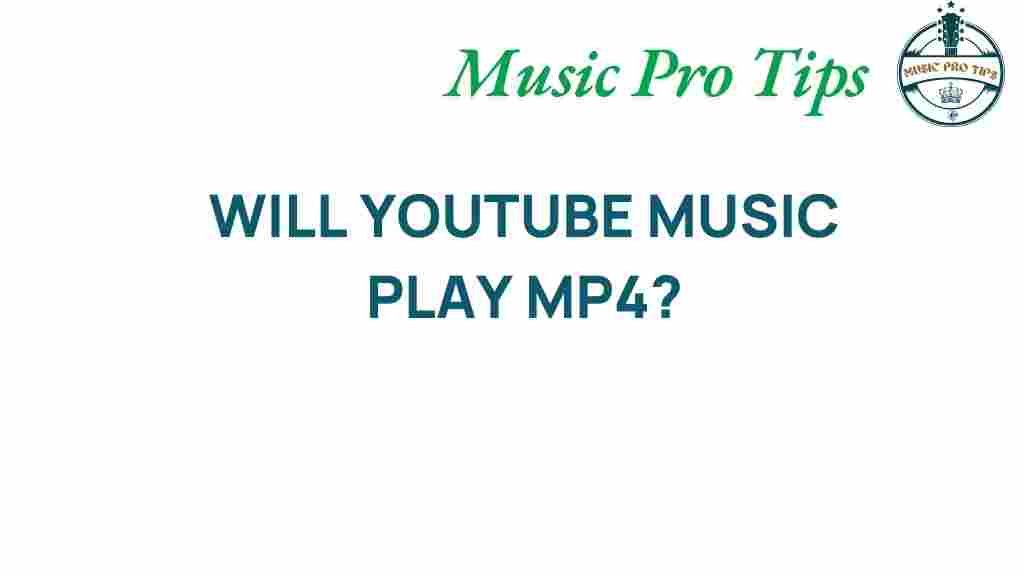
1 thought on “Unlocking the Mystery: Can You Play MP4 on YouTube Music?”