Unlocking Apple Music on Sonos: Troubleshooting Your Access Issues
If you’re a music lover, the combination of Apple Music and Sonos smart speakers can create an exceptional audio experience. However, many users encounter access issues that can hinder their enjoyment of music streaming. In this user guide, we will explore various troubleshooting steps to help you resolve any problems you may face while accessing Apple Music on your Sonos system. Whether it’s password problems or audio setup challenges, we’ve got you covered.
Understanding the Integration of Apple Music and Sonos
Sonos is renowned for its high-quality sound and seamless integration with various music streaming services. With the addition of Apple Music, users can enjoy an extensive library of songs, curated playlists, and personalized recommendations. However, getting started can sometimes be tricky, especially if you’re facing access issues.
Setting Up Your Sonos System for Apple Music
Before diving into troubleshooting, let’s ensure that your audio setup is correctly configured for Apple Music. Follow these steps:
- Check Compatibility: Ensure that your Sonos speakers are compatible with Apple Music. Most modern Sonos devices support Apple Music.
- Update Your Sonos App: Always use the latest version of the Sonos app. Updates often resolve bugs and improve performance.
- Connect to Wi-Fi: Make sure your Sonos speakers are connected to the same Wi-Fi network as your device.
- Launch the Sonos App: Open the Sonos app on your smartphone or tablet.
- Add Apple Music: Go to ‘Settings’, tap on ‘Services & Voice’, then ‘Add a Service’, and select ‘Apple Music’.
Once you’ve completed these steps, you should be able to stream music from Apple Music on your Sonos speakers. If you encounter access issues, continue reading for troubleshooting tips.
Troubleshooting Access Issues with Apple Music on Sonos
Despite following the setup instructions, you may still face challenges when trying to access Apple Music. Below are some common troubleshooting steps to resolve these issues:
1. Check Your Apple Music Subscription
Ensure that your Apple Music subscription is active. If there are any issues with your payment method or subscription status, you won’t be able to access the service.
2. Verify Your Login Credentials
Password problems are a common issue. Double-check that you are entering the correct Apple ID and password. If you’ve forgotten your password, reset it through the Apple ID account page.
3. Restart Your Devices
Sometimes, a simple restart can solve many issues:
- Restart your Sonos speakers.
- Restart your smartphone or tablet.
- Restart your Wi-Fi router.
4. Update Your Credentials in the Sonos App
If you have recently changed your Apple ID password, you will need to update your credentials in the Sonos app. Follow these steps:
- Open the Sonos app.
- Go to ‘Settings’.
- Select ‘Services & Voice’.
- Find Apple Music and tap on it.
- Log in again using your updated Apple ID and password.
5. Check for Software Updates
Make sure both your Sonos app and your smart speakers are running the latest software:
- In the Sonos app, go to ‘Settings’ > ‘System’ > ‘System Updates’.
- Follow prompts to update your speakers if necessary.
6. Re-add Apple Music
If you’re still facing issues, try removing and re-adding Apple Music in your Sonos app:
- Go to ‘Settings’ > ‘Services & Voice’.
- Select ‘Apple Music’ and choose ‘Remove Service’.
- After removing, add Apple Music again as mentioned in the setup section.
7. Network Issues
Ensure that your internet connection is stable. Poor connectivity can lead to streaming issues. You can test your Wi-Fi speed using various online tools.
8. Contact Support
If you’ve tried all the above steps and are still experiencing access issues, it may be time to reach out for help:
Conclusion
Accessing Apple Music on your Sonos smart speakers should enhance your streaming experience, but sometimes you may encounter troubleshooting challenges. By following the steps outlined in this guide, you can effectively resolve most access issues related to password problems, connectivity, and software updates. Enjoy your music streaming, and make the most of your audio setup!
For more tips and updates on music streaming and smart speakers, check out our blog for the latest articles.
This article is in the category Software and created by MusicProTips Team
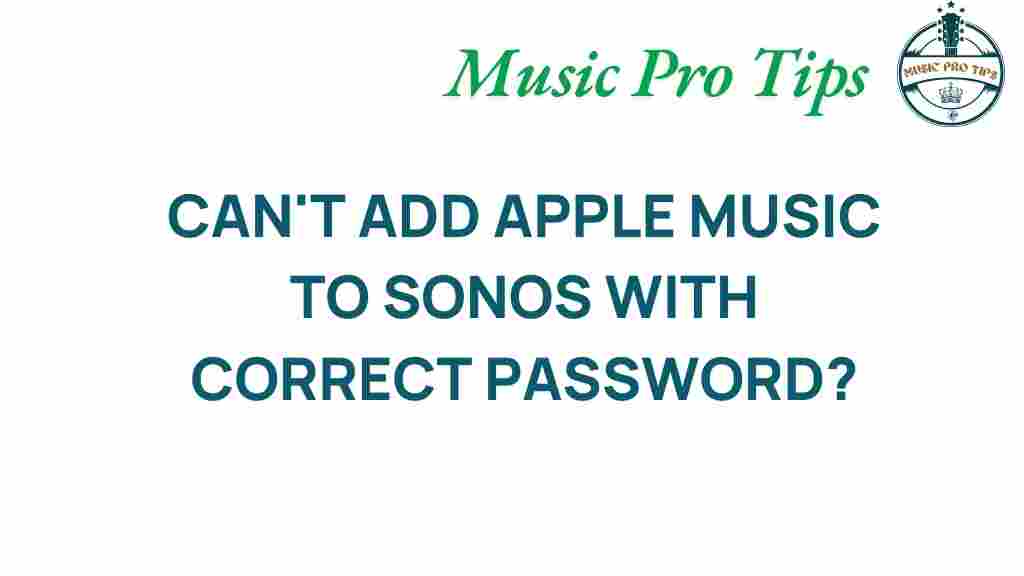
1 thought on “Unlocking Apple Music on Sonos: Troubleshooting Your Access Issues”