Unity: Music Integration for Immersive Game Development
In the realm of game development, audio is just as vital as visuals; it shapes the player’s experience and enhances immersion. With Unity, integrating music and sound into your game is an essential skill for developers. This article delves into the intricacies of music integration, focusing on how to effectively manage audio, create interactive soundscapes, and ensure seamless transitions between scenes.
The Importance of Audio Management in Game Development
Effective audio management is crucial in game development. It involves organizing, controlling, and optimizing sound assets to ensure they enhance gameplay rather than distract from it. Here’s why audio management matters:
- Enhances Immersion: Sound design plays a pivotal role in creating an immersive environment.
- Guides Player Emotions: Music can evoke specific feelings and reactions, making it a powerful storytelling tool.
- Feedback Mechanism: Interactive sound provides players with immediate feedback, which is essential in gameplay.
Step-by-Step Process for Music Integration in Unity
Now that you understand the importance of audio management, let’s walk through the process of integrating music in Unity. Follow these steps to unlock soundscapes in your game:
Step 1: Setting Up Your Audio Sources
Before you can play music through scenes, you need to set up audio sources in Unity. Here’s how:
- Navigate to the Hierarchy panel.
- Right-click and select Audio > Audio Source.
- In the Inspector panel, assign your music file to the Audio Clip field.
- Adjust settings such as Volume, Pitch, and Loop as necessary.
Step 2: Using Audio Managers
Creating an Audio Manager in Unity can help streamline music integration:
- Create an empty GameObject and name it AudioManager.
- Add an Audio Source component to it.
- Write a script to control music playback, including methods for playing, stopping, and transitioning between tracks.
Step 3: Implementing Scene Transitions
When transitioning between scenes, you want to maintain a cohesive audio experience. Here’s how:
- Use the Unity SceneManager to load new scenes.
- In your AudioManager script, handle fading out the current music before changing scenes.
- Once the new scene loads, fade in the new music track to create a seamless transition.
Step 4: Creating Interactive Soundscapes
Interactive sound can significantly enhance gameplay. Here are ways to implement it:
- Trigger Sounds: Use colliders and triggers to play sounds when players interact with objects.
- Dynamic Music: Change music based on player actions or game states, such as entering a battle or discovering a new area.
- Environmental Sounds: Layer ambient sounds that react to game events, like footsteps on different surfaces.
Step 5: Testing and Optimizing Audio
Once your music integration is in place, thorough testing is essential. Here’s what to consider:
- Check for volume levels: Ensure that music and sound effects are balanced.
- Look for audio glitches: Listen for any interruptions or awkward transitions in sound.
- Test on multiple devices: Different hardware may produce varied audio results.
Troubleshooting Common Audio Issues
Even seasoned developers encounter issues while working with audio. Here are some troubleshooting tips:
1. No Sound Playing
Check the following:
- Ensure that the audio source is enabled.
- Verify that the correct audio clip is assigned.
- Check your device’s volume settings.
2. Audio Cutting Out
If your audio is cutting out during gameplay:
- Examine the audio clip’s import settings; ensure it is properly compressed.
- Look for any conflicting audio sources in the scene.
3. Poor Audio Quality
For issues with audio quality:
- Check the sample rate of your audio files; higher rates may improve quality.
- Consider using uncompressed audio formats for critical sounds.
Conclusion: Mastering Game Audio in Unity
Integrating music and sound into your Unity projects can elevate your game’s overall experience. By focusing on audio management, implementing interactive sound, and ensuring smooth scene transitions, you can unlock immersive soundscapes that captivate players. Remember that thorough testing and optimization are just as crucial as the initial integration.
For further resources on Unity’s audio features, check out the official Unity documentation on audio management. With practice and attention to detail, you will enhance your skills in game audio and create unforgettable experiences for your players.
Ready to dive deeper into sound design? Explore more about interactive sound and programming techniques to refine your games. Happy developing!
This article is in the category Software and created by MusicProTips Team
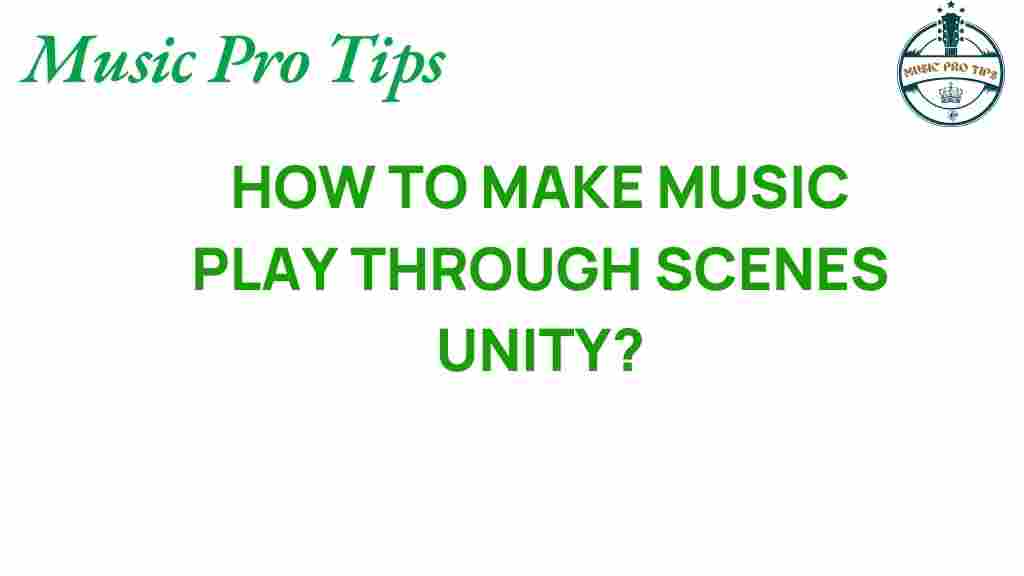
1 thought on “Unlocking Soundscapes: How to Make Music Play Through Scenes in Unity”