Unlocking the Secrets: How to Listen to Music on FaceTime
In today’s digital age, connecting with friends and family has transcended traditional boundaries, thanks to technology. Among the various platforms available, FaceTime stands out as a popular choice for virtual hangouts. With its seamless integration across Apple devices, it allows users to stay in touch, share moments, and even enjoy music together. This article will unveil the secrets of how to listen to music on FaceTime using the innovative SharePlay feature. Whether you’re looking to enhance your audio experience or simply enjoy a virtual hangout, we’ve got you covered with tech tips and tricks.
What You Need to Get Started
Before diving into the process of listening to music on FaceTime, ensure you have the following:
- Apple Device: An iPhone, iPad, or Mac running at least iOS 15 or macOS Monterey.
- Apple Music Subscription: An active subscription to Apple Music or a compatible music service.
- Stable Internet Connection: A reliable Wi-Fi or cellular data connection for smooth streaming.
Step-by-Step Process to Use SharePlay on FaceTime for Music Sharing
Now that you have everything you need, let’s explore how to use SharePlay on FaceTime for sharing music:
1. Start a FaceTime Call
To begin, open the FaceTime app on your device.
- Tap on the “+” icon or enter the contact name or number you wish to call.
- Once your friend answers, you’re ready to share your music experience.
2. Open Apple Music
After connecting with your friend, navigate to the Apple Music app:
- Tap on the app icon to launch it.
- Browse or search for the song, album, or playlist you want to share.
3. Initiate SharePlay
To start listening together, follow these steps:
- Once you have selected your music, tap on the play button.
- A prompt will appear asking if you want to share your audio with your FaceTime call. Confirm by selecting “SharePlay.”
4. Enjoy the Music Together
Your friend will now hear the music you are playing. You can pause, skip tracks, or adjust the volume, and they will experience the changes in real-time. This interactive audio experience enhances your connection and makes it feel like you’re at a concert together!
5. Ending the SharePlay Session
Once you’re done sharing music:
- Simply stop playing the music in Apple Music.
- Your SharePlay session will automatically end, and the audio will stop for both you and your friend.
Troubleshooting Tips for Music Sharing on FaceTime
While using SharePlay on FaceTime is generally smooth, you may encounter some issues. Here are some troubleshooting tips to ensure a seamless music-sharing experience:
1. Check Your Internet Connection
A stable internet connection is crucial for a good audio experience. If you experience lag or interruptions:
- Switch to a different Wi-Fi network if possible.
- Restart your router to improve performance.
2. Ensure Both Parties Have Compatible Subscriptions
Both you and your friend must have an active subscription to Apple Music or another supported music app. If one of you doesn’t have access:
- Consider sharing a playlist that can be streamed for free.
- Alternatively, suggest using another app that supports music sharing.
3. Restart FaceTime and Music Apps
If you encounter any glitches, restarting both the FaceTime and Apple Music apps can help:
- Double-tap the home button (or swipe up from the bottom on newer devices) and swipe away the apps.
- Reopen the apps and try initiating SharePlay again.
4. Update Your Software
Ensure that your device is running the latest version of iOS or macOS:
- Go to Settings > General > Software Update.
- Install any available updates to improve app performance and compatibility.
Enhancing Your Virtual Hangout Experience
Listening to music together on FaceTime is just one way to enhance your virtual hangout. Here are some additional tips to elevate your online connection:
1. Create Collaborative Playlists
Encourage your friends to contribute to a shared playlist. This can be done through Apple Music:
- Create a new playlist and share it with friends.
- Invite them to add their favorite songs, making each hangout unique!
2. Set a Theme for Your Music Session
Make your music-sharing experience more engaging by setting themes:
- Choose a decade (e.g., 80s, 90s) or a genre (e.g., rock, pop) for the playlist.
- Discuss your favorite tracks and reminisce about related memories.
3. Use Video Filters and Effects
Make your FaceTime calls more visually appealing by using video filters:
- Tap on the effects button during your call to add fun effects.
- Choose filters that match the mood of the music you are sharing.
4. Incorporate Games and Challenges
Keep the vibe lively by adding music-related games:
- Play a guessing game where one person plays a few seconds of a song and others have to guess the title.
- Challenge each other to sing lyrics from your favorite songs.
Conclusion
Listening to music on FaceTime through SharePlay is an innovative way to strengthen your connections with others, especially in our increasingly digital world. By following the steps outlined in this article, you can enjoy a shared audio experience that feels personal and engaging. Remember to troubleshoot common issues and enhance your virtual hangouts with fun themes, collaborative playlists, and interactive games. For more tech tips on using Apple products, check out our other guides, and enhance your digital music adventures!
For additional resources on SharePlay and FaceTime, visit Apple’s official support page.
Ready to dive into a musical journey with your friends? Get started now and make the most out of your FaceTime calls!
This article is in the category Software and created by MusicProTips Team
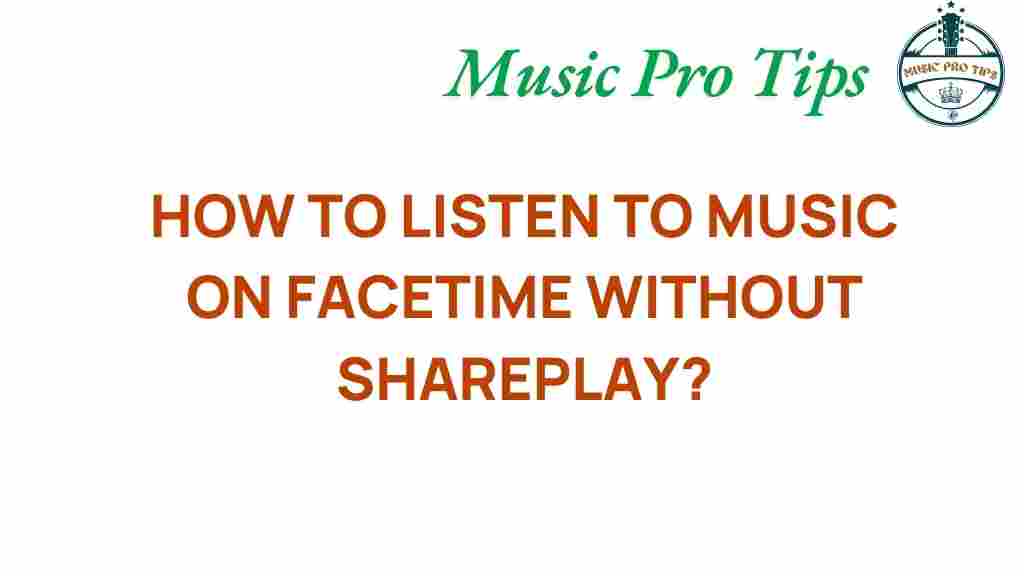
1 thought on “Unlocking the Secrets: How to Listen to Music on FaceTime”