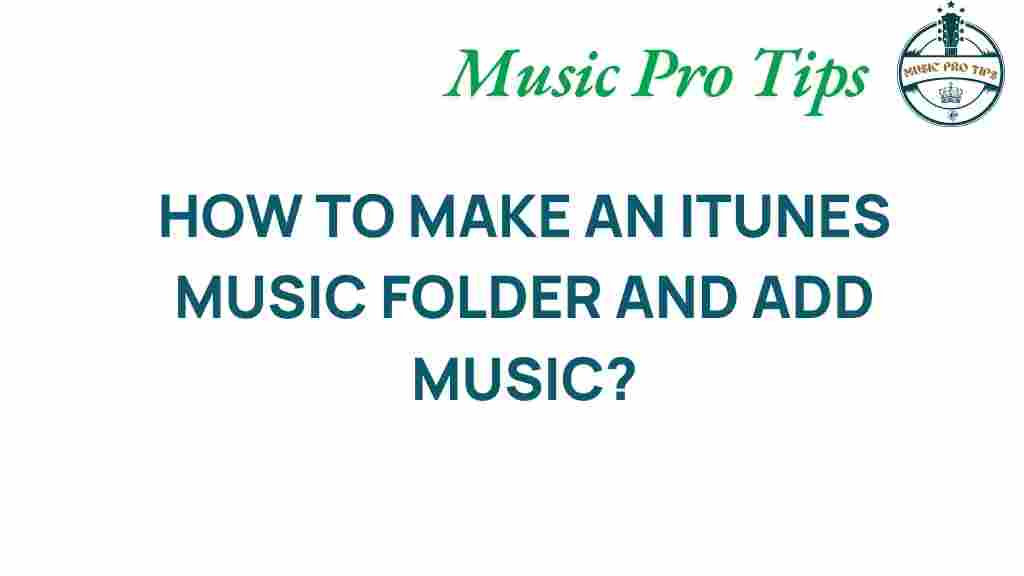Unlocking the Secrets: How to Effortlessly Create an iTunes Music Folder
In the digital age, managing your music collection can be quite a task. With various platforms and file types, it’s essential to have an organized system in place. This is where iTunes comes into play. Whether you’re a casual listener or a dedicated audiophile, creating an iTunes music folder will help you organize music and streamline your digital library. In this guide, we’ll explore the best ways to set up your music folder, manage your audio tracks, and optimize your file management for an enjoyable music experience.
Understanding iTunes and Music Organization
iTunes is more than just a media player; it’s a comprehensive tool for music management that allows you to create playlists, manage your library, and sync with your devices. However, without proper organization, you may find yourself lost in a sea of audio tracks. That’s why creating an iTunes music folder is a crucial step toward effective music organization.
Step-by-Step Process to Create an iTunes Music Folder
Follow these steps to effortlessly create your iTunes music folder and start organizing your music collection.
Step 1: Install or Update iTunes
Before you begin, ensure that you have the latest version of iTunes installed on your computer. This will provide you with the best features for file management and music organization.
- Visit the official Apple iTunes download page.
- Follow the instructions to install or update your iTunes application.
Step 2: Open iTunes Preferences
Once iTunes is installed or updated, open the application and navigate to the Preferences menu:
- On a Mac, click on iTunes in the top menu and select Preferences.
- On Windows, go to Edit > Preferences.
Step 3: Set Up the Music Folder Location
In the Preferences window, you’ll need to specify where you want your music folder to be located:
- Click on the Advanced tab.
- Under iTunes Media Folder Location, click Change.
- Select the folder where you want to store your music files. You can create a new folder specifically for iTunes music if you wish.
- Click OK to save your changes.
Step 4: Import Your Music
Now that your music folder is set up, it’s time to import your audio tracks into iTunes:
- Go back to the main iTunes window.
- Click on File in the menu bar.
- Select Add to Library or Import to choose the files or folders you wish to add.
Step 5: Organize Your Music Files
Once your music is imported, it’s vital to keep it organized. Here’s how:
- Use playlists to categorize your music by genre, mood, or artist.
- Make sure all tags (artist, album, genre) are correctly filled out to facilitate searching.
- Regularly clean up your library by removing duplicates or unwanted tracks.
Step 6: Enable Automatic Organization
iTunes has an option to automatically organize your music files, ensuring everything stays in the designated music folder:
- Go back to Preferences under the Advanced tab.
- Check the box that says Keep iTunes Media folder organized.
- This will ensure that all new music files are stored in the correct subfolders (by artist and album).
Troubleshooting Tips for iTunes Music Organization
Despite taking all the right steps, you might encounter issues while creating or managing your iTunes music folder. Here are some common problems and their solutions:
Issue 1: Missing Music Files
If you find that some audio tracks are missing from your library:
- Check the folder location set in the iTunes Preferences to ensure it is correct.
- Use the File > Add to Library option to re-import missing tracks.
Issue 2: Duplicate Tracks
Having duplicate tracks can clutter your library:
- Use the File > Library > Show Duplicate Items option to find and manage duplicates.
- Manually delete duplicates or use a third-party tool for cleaner management.
Issue 3: iTunes Crashing or Freezing
If iTunes is not responding:
- Try restarting the application or your computer.
- Ensure your software is up to date. Check for updates for both your operating system and iTunes.
Conclusion: Mastering Your Digital Library
Creating an iTunes music folder is just the beginning of mastering your digital library. With the right organization and management techniques, you can enjoy a seamless music experience. Regularly updating your library, maintaining accurate tags, and utilizing playlists will help you keep your collection in top shape.
For more tech tips on music organization and digital file management, consider visiting this resource for additional insights. By following the steps outlined in this guide, you’ll unlock the secrets to effortlessly organizing your music collection, ensuring that every audio track is just a click away.
This article is in the category Software and created by MusicProTips Team