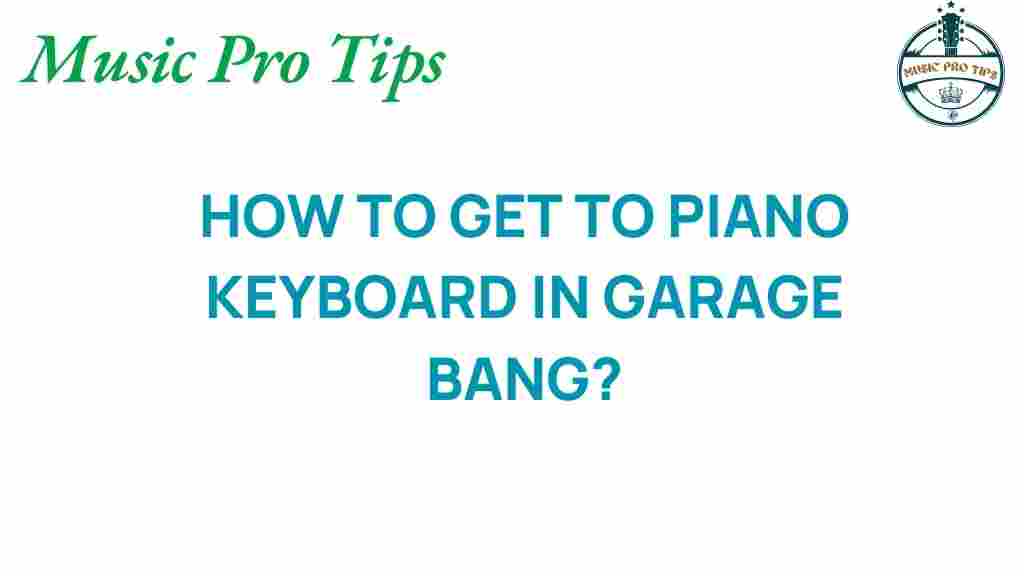Unlocking the Secrets of the Piano Keyboard in GarageBand
GarageBand is a powerful audio software that offers a variety of creative tools for music production, songwriting, and sound design. Whether you’re a seasoned musician or just starting out, understanding the piano keyboard within GarageBand can significantly enhance your music composition skills. In this article, we will explore how to effectively use the piano keyboard in GarageBand, providing you with tips, techniques, and troubleshooting advice to unlock your musical potential.
Getting Started with GarageBand
Before diving into the piano keyboard, let’s ensure you have a solid foundation in GarageBand. Here’s how to set up your workspace:
- Download and Install GarageBand: If you haven’t already, download GarageBand from the Apple website.
- Create a New Project: Open GarageBand and choose “New Project.” Select “Piano” or any other template that suits your music style.
- Familiarize Yourself with the Interface: Take a moment to explore the layout, including the control bar, track area, and piano keyboard.
Understanding the Piano Keyboard in GarageBand
The piano keyboard in GarageBand is more than just a visual representation; it is a powerful tool for music composition and sound design. Here’s what you need to know:
- Layout: The keyboard spans several octaves, allowing you to access a wide range of notes and sounds.
- Note Input: You can input notes either by clicking on the piano keys with your mouse or by using an external MIDI keyboard.
- Virtual Instruments: GarageBand includes various virtual instruments that can be played using the piano keyboard, expanding your creative options.
Using the Piano Keyboard for Music Production
Here are some steps to effectively use the piano keyboard in your music production process:
Step 1: Selecting an Instrument
To start, select a virtual instrument that you want to work with. GarageBand offers various options including:
- Grand Piano
- Electric Piano
- Organ
- Synthesizers
To select an instrument:
- Click on the “Library” button (the icon that looks like a stack of books).
- Browse through the instrument categories and select your preferred sound.
Step 2: Recording Your Ideas
Once you have selected an instrument, it’s time to record your musical ideas:
- Hit the record button (the red circle) in the control bar.
- Play your melody or chords on the piano keyboard. If using a MIDI keyboard, simply play your composition.
- Stop recording by pressing the spacebar or clicking the stop button.
Step 3: Editing Your Performance
After recording, you may want to edit your performance for better results:
- Quantization: This feature helps tighten up your timing. Select the recorded region, and choose a quantization value from the Region Inspector.
- Velocity Editing: Adjust the velocity of individual notes to enhance dynamics and expressiveness.
- Note Length: Drag the edges of the notes to change their length and create interesting rhythms.
Songwriting with GarageBand’s Piano Keyboard
GarageBand’s piano keyboard is an excellent tool for songwriting. Here are some tips to help you write effectively:
- Explore Chord Progressions: Use the keyboard to experiment with various chord progressions. Common progressions like I-IV-V and ii-V-I can be a great starting point.
- Melody Creation: Play around with different melodies over your chord progressions to find catchy hooks.
- Layering Sounds: Utilize multiple tracks by layering different instruments to create a fuller sound.
Sound Design with the Piano Keyboard
The piano keyboard in GarageBand is not only for playing melodies but also for sound design. Here’s how to get creative:
- Experiment with Effects: Add effects like reverb, delay, and distortion to your piano sounds to create unique textures.
- Use Synthesizers: Explore the synthesizers available in GarageBand to design your own sounds. Play with oscillators, filters, and envelopes to craft something original.
- Automation: Automate parameters such as volume and effects to create dynamic changes throughout your track.
Troubleshooting Common Issues
While working with the piano keyboard in GarageBand, you may encounter some issues. Here are some common problems and their solutions:
- No Sound: Ensure your output device is selected correctly in the GarageBand preferences. Check your audio interface connections and volume levels.
- Latency Issues: If you experience a delay between playing a note and hearing the sound, adjust the buffer size in the audio settings to reduce latency.
- Recording Problems: If your MIDI keyboard is not recognized, ensure it is connected properly and selected in the GarageBand preferences.
Conclusion
Unlocking the secrets of the piano keyboard in GarageBand opens up a world of possibilities for music production, songwriting, and sound design. By familiarizing yourself with the features and techniques discussed in this article, you can enhance your music composition skills and create engaging tracks. Remember to explore, experiment, and most importantly, enjoy the creative process. With GarageBand, your musical journey is just beginning!
For more tips on music production and songwriting, check out our comprehensive guide on digital audio software.
This article is in the category Software and created by MusicProTips Team