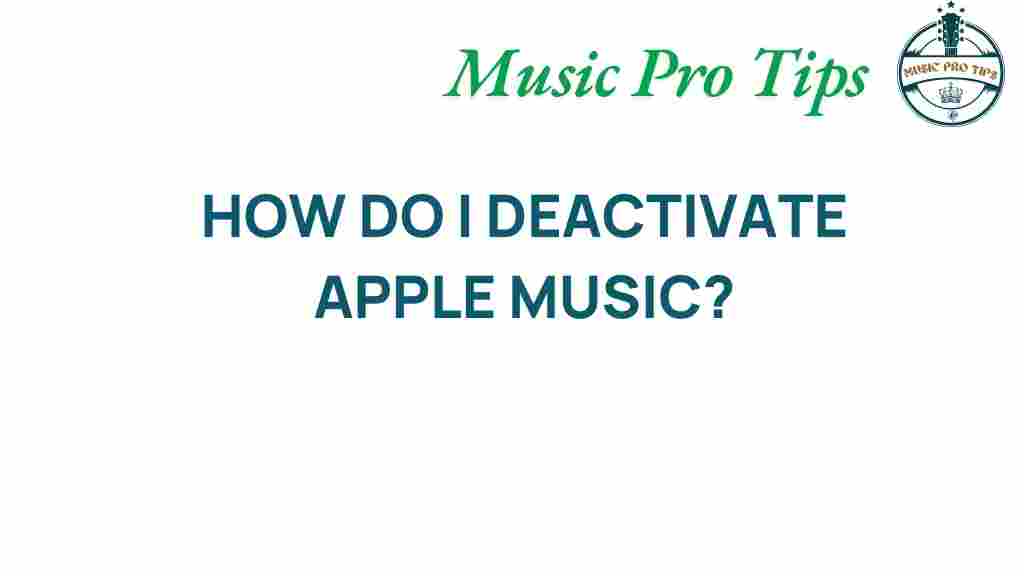Unlocking Silence: How to Deactivate Apple Music with Ease
Are you considering taking a break from Apple Music? Whether you’re looking to save some money, or perhaps you’re exploring other music services, deactivating your Apple Music subscription can be a seamless process. This guide will provide you with the necessary steps to cancel your subscription, alongside useful tips to ensure a smooth experience.
Understanding Your Apple Music Subscription
Before we dive into the cancellation process, let’s briefly discuss what Apple Music offers. Launched in 2015, Apple Music is a popular streaming service that allows users to access millions of songs, curated playlists, and exclusive content. However, you might find yourself wanting to deactivate your subscription for various reasons:
- Financial considerations
- Switching to another streaming service
- Temporary break from music streaming
Whatever your reason may be, this tutorial will guide you through the steps to deactivate your subscription effectively.
How to Deactivate Apple Music Subscription
To deactivate your Apple Music subscription, you can follow these simple steps based on the device you are using. Below are the methods for iPhone, iPad, Mac, and Android devices.
Deactivate Apple Music on iPhone or iPad
- Open the Settings app on your device.
- Tap on your name at the top of the Settings menu.
- Select Subscriptions.
- Find and tap on Apple Music.
- Tap Cancel Subscription and confirm your choice.
Once done, your subscription will not renew at the end of the current billing cycle.
Deactivate Apple Music on Mac
- Open the Music app on your Mac.
- From the menu bar at the top of your screen, select Account > View My Account.
- Sign in with your Apple ID if prompted.
- Scroll down to the Settings section, and find Subscriptions.
- Click Edit next to your Apple Music subscription.
- Click Cancel Subscription and confirm your choice.
Deactivate Apple Music on Android
- Open the Apple Music app on your Android device.
- Tap on the Menu icon (three dots) in the upper-right corner.
- Select Account.
- Tap on Manage Subscription.
- Choose Cancel Subscription and confirm your choice.
User Tips for a Smooth Deactivation
Here are some useful user tips to consider when deactivating your Apple Music subscription:
- Check Your Billing Cycle: Make sure to check when your billing cycle ends so you won’t be charged for another month.
- Backup Your Playlists: If you have curated playlists, consider exporting them or taking screenshots to save your favorites.
- Explore Alternative Music Services: If you’re looking for new music services, consider trying Spotify, Tidal, or Amazon Music.
Troubleshooting Tips
If you encounter any issues while trying to deactivate your subscription, here are some troubleshooting tips that might help:
- Update Your Device: Ensure your iOS, iPadOS, or macOS is up to date. Sometimes, issues arise from outdated software.
- Sign In with the Correct Apple ID: Make sure you are using the Apple ID linked to your Apple Music account.
- Contact Apple Support: If you still face difficulties, reach out to Apple Support for assistance.
Conclusion
Deactivating your Apple Music subscription doesn’t have to be a hassle. With the detailed steps and tips provided in this guide, you can easily manage your subscription and take control of your music streaming choices. Whether you’re looking to save money or explore new music services, knowing how to cancel your subscription is an essential skill for every user.
Feel free to share this guide with others who might be looking to deactivate their Apple Music subscription as well. For more information on managing your subscriptions, you can check out our comprehensive tutorial on subscription management.
This article is in the category Software and created by MusicProTips Team