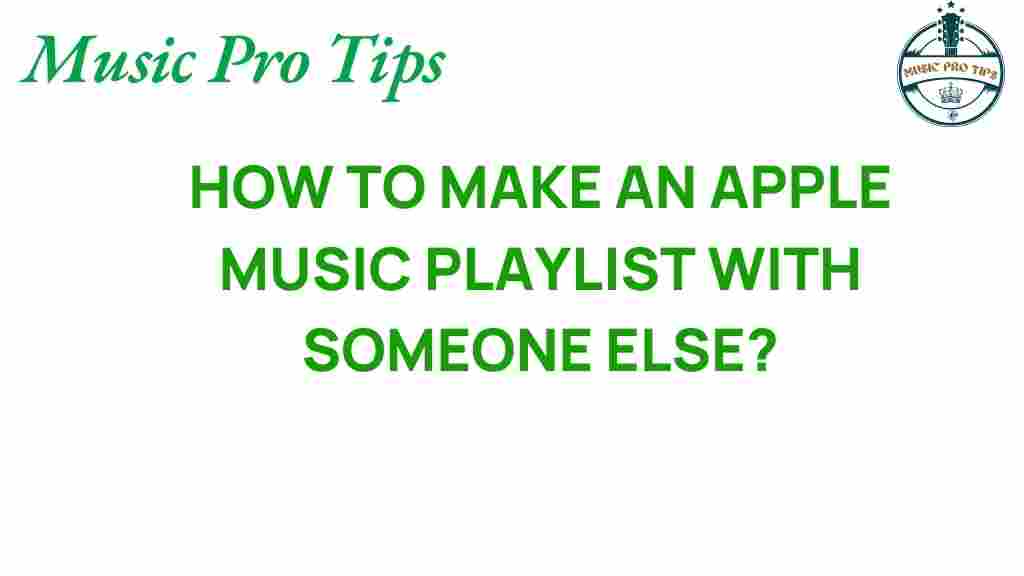Collaborative Playlists: How to Create an Apple Music Playlist Together
In the age of digital music, the way we listen to and share our favorite songs has evolved dramatically. One of the most exciting features available on streaming platforms like Apple Music is the ability to create collaborative playlists. These playlists allow multiple users to contribute songs, making music sharing a more interactive and social experience. In this article, we’ll explore how to create and manage collaborative playlists on Apple Music, and discuss the benefits of music collaboration and social listening.
What are Collaborative Playlists?
Collaborative playlists are specially designed playlists where multiple users can add, remove, and reorder tracks. This feature is perfect for parties, road trips, or simply sharing musical tastes with friends and family. With Apple Music, users can easily collaborate and create a shared musical experience. Here’s how you can get started with playlist creation on Apple Music.
Benefits of Using Collaborative Playlists
- Enhanced Music Sharing: Share your favorite tracks with friends and discover new music together.
- Social Listening: Enjoy a communal experience by listening to a playlist created by a group.
- Playlist Variety: Benefit from the diverse musical tastes of your collaborators.
- Easy Management: Add and adjust songs in real-time with your friends.
How to Create Collaborative Playlists on Apple Music
Creating a collaborative playlist on Apple Music is a straightforward process. Follow these steps to set up your playlist and invite friends to contribute.
Step 1: Open Apple Music
First, launch the Apple Music app on your iPhone, iPad, or Mac. Ensure you are signed in to your Apple Music account.
Step 2: Create a New Playlist
To create a new playlist:
- Tap on the “Library” tab at the bottom of the screen.
- Select “Playlists.”
- Tap “New Playlist.”
Step 3: Name Your Playlist
Give your playlist a catchy name that reflects its theme or purpose. You can also add a description to let your collaborators know what to expect.
Step 4: Make It Collaborative
To turn your playlist into a collaborative one:
- Tap on the “Edit” button.
- Toggle the “Allow Collaborators” option to enable others to edit the playlist.
Step 5: Invite Friends
Once your playlist is set to collaborative, you can invite friends:
- Tap “Add Music” to start adding tracks.
- Select the “Share Playlist” option to invite friends via text, email, or social media.
Step 6: Enjoy and Manage Your Playlist
Now that your playlist is live, enjoy listening to it with your friends. You can manage the playlist by:
- Adding or removing songs.
- Reordering tracks based on preference.
- Monitoring who added what, allowing for a fun exchange of musical tastes.
Tips for Successful Collaborative Playlists
To make the most of your collaborative playlists, consider the following tips:
- Set a Theme: Having a specific theme or genre can help guide song selections.
- Encourage Participation: Prompt your friends to add tracks regularly to keep the playlist fresh.
- Respect Tastes: Embrace the musical diversity of your collaborators; it can lead to surprising discoveries!
- Plan Updates: Schedule regular updates or check-ins to refresh the playlist and keep everyone engaged.
Troubleshooting Common Issues
While creating and managing collaborative playlists on Apple Music is generally straightforward, you may encounter some common issues. Here are some troubleshooting tips:
Problem: Friends Can’t Access the Playlist
If your friends are having trouble accessing the playlist, ensure:
- The playlist is set to “Collaborative.”
- You’ve shared the correct link or invited them through the app.
Problem: Songs Not Playing
If songs are not playing, check:
- Your internet connection; streaming requires a stable connection.
- If the track is still available on Apple Music, as some songs may be removed by the artist or label.
Problem: Unable to Add Songs
If you or a collaborator can’t add songs, ensure:
- You are logged into your Apple Music account.
- The collaborative feature is enabled for the playlist.
Problem: Playlist Changes Not Saving
In case changes are not saving, try:
- Restarting the Apple Music app.
- Checking for updates to the app, as bugs may be fixed in newer versions.
Conclusion
Creating collaborative playlists on Apple Music is a fantastic way to engage with friends and explore new music together. With the ability to share, edit, and enjoy tracks collectively, you can transform your listening experience into a social event. Whether you’re crafting the perfect party mix or sharing your latest discoveries, music collaboration enhances the joy of streaming and brings people together through the power of sound. Start your collaborative playlist today and dive into the world of music sharing!
For more tips on maximizing your Apple Music experience, check out our comprehensive guide. And don’t forget to explore the latest trends in digital music and streaming services!
This article is in the category Software and created by MusicProTips Team