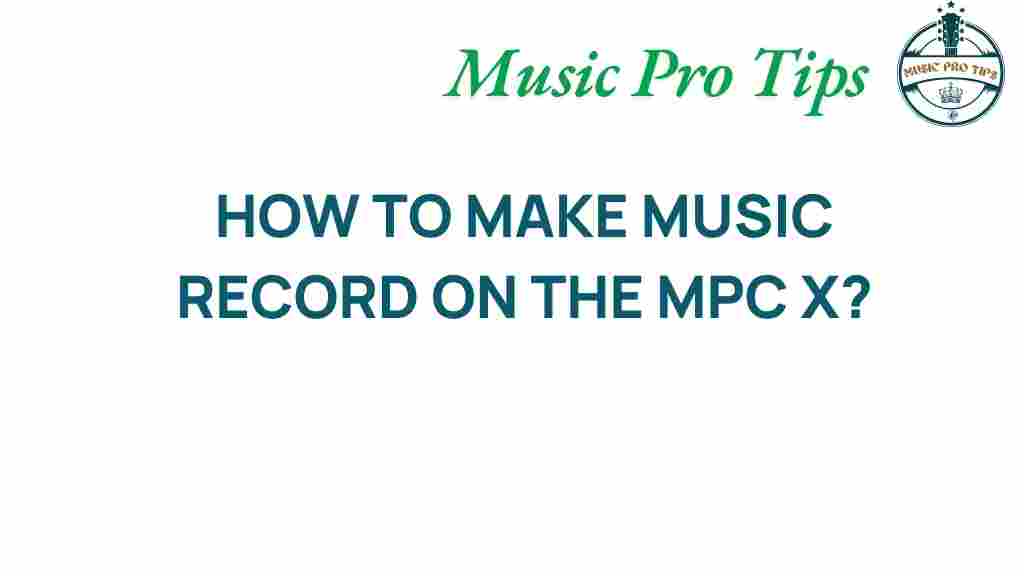Unlock the Secrets: How to Make Music Record on the MPC X
If you’re diving into the world of music production, the MPC X stands out as a powerful tool that combines the best of traditional beat making with modern music technology. This article will explore various recording techniques, sampling methods, and creative workflows that will help you maximize your use of the MPC X. Whether you’re a seasoned producer or just starting, these insights will elevate your music production game.
Understanding the MPC X
The MPC X is not just an advanced sampler and sequencer; it’s a complete music production hub. With its robust features, you can craft beats, record audio, and design sounds that resonate with your artistic vision. Below are some fundamental aspects of the MPC X:
- Touchscreen Interface: A 10.1-inch multi-touch display allows for intuitive navigation and control.
- 16 Velocity-Sensitive Pads: Perfect for beat making and playing samples with dynamic response.
- Built-in Audio Interface: Enables high-quality recording and playback of audio.
- Standalone Operation: The MPC X can function without a computer, making it portable and versatile.
Setting Up Your MPC X for Recording
Before you start recording, you need to ensure your MPC X is set up correctly. Here’s a step-by-step guide:
Step 1: Connect Your Audio Interface
While the MPC X has a built-in audio interface, you can connect an external audio interface for better sound quality. Follow these steps:
- Plug in your audio interface via USB.
- Go to the Preferences menu on your MPC X.
- Select the Audio tab and choose your audio interface as the input/output device.
Step 2: Prepare Your Project
Start a new project or open an existing one. Ensure that your sample library is loaded and ready for use:
- Navigate to the Browser and load your samples.
- Organize your samples into folders for easy access.
Step 3: Create Tracks
In the MPC X, you can create multiple tracks for different instruments or samples:
- Press the Track button and select New Track.
- Assign each track to a different sample or virtual instrument.
Recording Techniques with the MPC X
Once your setup is ready, let’s explore some effective recording techniques to enhance your music production on the MPC X.
Technique 1: Layering Sounds
Layering sounds can create depth and richness in your music. Here’s how to do it:
- Select two or more samples that complement each other.
- Adjust the volume levels to ensure a balanced mix.
- Experiment with panning to create a stereo effect.
Technique 2: Using the Effects
The MPC X comes with various built-in effects that can transform your sounds:
- Navigate to the Effects section and choose from reverb, delay, distortion, etc.
- Apply effects to individual tracks for unique sound design.
Technique 3: Sampling in Real-Time
Sampling is a key feature of the MPC X. Here’s how to sample in real-time:
- Connect an external instrument or microphone to the audio interface.
- Select the Sample mode on the MPC X.
- Press Record and play your instrument or vocal.
- Stop recording when finished and edit your sample.
Creative Workflow Tips for the MPC X
To maximize your productivity, maintain a creative workflow. Here are some tips to help you stay inspired:
- Use Templates: Save your frequently used settings and projects as templates for quick access.
- Experiment with Different Genres: Challenge yourself by producing different styles of music.
- Collaborate with Other Musicians: Sharing ideas can lead to creative breakthroughs.
Common Troubleshooting Tips
Even with the best technology, you may encounter some issues while using the MPC X. Here are common problems and solutions:
Issue 1: No Sound Output
Check the following:
- Ensure your audio interface is connected and recognized by the MPC X.
- Verify that the correct output settings are selected in the Preferences menu.
Issue 2: Latency Issues
If you experience delays during recording, try these solutions:
- Adjust the buffer size in your audio interface settings.
- Reduce the number of effects applied during recording.
Issue 3: Sample Not Playing
If your sampled sound isn’t playing back, check:
- Ensure the sample is correctly assigned to a pad.
- Verify the volume levels and ensure the pad is not muted.
Conclusion
The MPC X is an invaluable asset for anyone serious about music production. By mastering recording techniques, sampling methods, and implementing a creative workflow, you can unlock its full potential. Embrace the technology at your fingertips and let your creativity flow. For more tips on music production and technology, check out this comprehensive guide on sound design. Happy producing!
Remember, the key to becoming proficient with the MPC X is practice and experimentation. Don’t hesitate to dive into the world of music creation and push the boundaries of your artistic expression!
This article is in the category Recording and created by MusicProTips Team