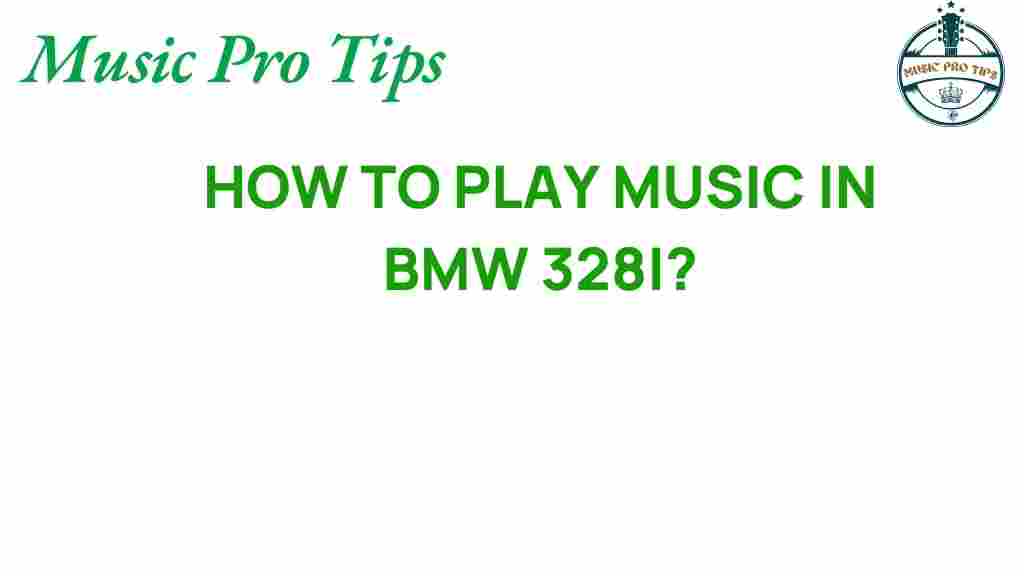Unlocking the Secrets: How to Play Music in Your BMW 328i Music
Driving a BMW 328i is not just about the performance; it’s also about enjoying an exceptional driving experience. One of the key aspects that enhance this experience is the car audio system. With modern smartphone integration and various entertainment features, playing music in your BMW 328i has never been easier. In this article, we will explore how to connect your device, adjust audio settings, and troubleshoot common issues. Let’s dive into the world of BMW 328i music and unlock the secrets to a superior sound experience.
Connecting Your Device via Bluetooth
One of the most convenient ways to enjoy your favorite tunes in your BMW 328i is through a Bluetooth connection. Here’s a step-by-step guide on how to set it up:
- Turn on your car: Start your BMW 328i and ensure that the audio system is powered on.
- Activate Bluetooth on your smartphone: Go to the settings on your smartphone and enable Bluetooth.
- Access the audio menu: On your BMW’s infotainment system, navigate to the Audio or Media section.
- Select Bluetooth: Choose the option to add a new device. Your BMW will start searching for available Bluetooth devices.
- Pair your smartphone: Once your BMW 328i appears on your smartphone, select it to initiate pairing. You may need to confirm a PIN code displayed on both devices.
- Enjoy your music: After successful pairing, you can now stream music directly from your smartphone to your BMW’s sound system.
Exploring Smartphone Integration
The BMW 328i also supports advanced smartphone integration features such as Apple CarPlay and Android Auto. These features allow you to access your favorite music apps seamlessly. Here’s how you can set them up:
- Apple CarPlay:
- Ensure your iPhone is updated to the latest iOS version.
- Connect your iPhone using a USB cable to the car’s USB port.
- Follow the prompts on your iPhone and BMW display to enable CarPlay.
- Android Auto:
- Ensure your Android device is compatible and has the Android Auto app installed.
- Connect your phone to the BMW via USB.
- Follow the on-screen instructions to activate Android Auto.
Adjusting Audio Settings for Optimal Sound
Once you have connected your device, it’s time to tailor the audio settings for the best listening experience. Here’s how to access and adjust the audio settings:
- Access the settings menu: From the main menu of your BMW infotainment system, navigate to the Settings section.
- Select Audio: Tap on the Audio settings option to access various sound configurations.
- Adjust Equalizer Settings: Use the equalizer to enhance bass, treble, and midrange frequencies to suit your preference.
- Balance and Fade: Adjust the balance between left and right speakers as well as the fade between front and rear speakers for a more balanced sound.
- Save Your Settings: Most systems allow you to save these settings for future listening sessions.
Utilizing the BMW 328i Sound System Features
The BMW 328i is equipped with a premium sound system that offers various features to enhance your audio experience:
- Surround Sound: Experience a more immersive audio experience by enabling the surround sound feature.
- Preset Stations: Save your favorite radio stations for quick access.
- USB Playback: Connect a USB drive loaded with your favorite tracks for direct playback.
- HD Radio: Enjoy crystal-clear radio reception with HD Radio technology.
Troubleshooting Common Issues
Even with a well-equipped sound system, you may encounter some issues while trying to play music in your BMW 328i. Here are some common problems and how to solve them:
- Bluetooth Not Connecting:
- Ensure that your smartphone is not connected to another device.
- Restart both the smartphone and the car’s audio system.
- Delete the existing pairing from both devices and try pairing again.
- No Sound from Speakers:
- Check if the volume is turned up on both the car audio system and your smartphone.
- Make sure the audio source is correctly selected (e.g., Bluetooth, USB).
- Inspect the audio settings to ensure the balance and fade options are not misconfigured.
- Audio Lag:
- Disconnect and reconnect your Bluetooth connection.
- Update your smartphone’s operating system and the BMW’s software if available.
Conclusion
Integrating music into your BMW 328i music experience significantly enhances your driving pleasure. With features like Bluetooth connection, smartphone integration, and a top-notch sound system, you can enjoy your favorite tunes seamlessly. By following the steps outlined in this article, you can easily set up your music system, adjust the audio settings, and troubleshoot any issues that may arise.
For further tips and tricks on optimizing your BMW experience, check out our comprehensive guide. Remember, your driving experience is about more than just the destination; it’s about enjoying the journey with the perfect soundtrack!
For more information on car audio systems, visit this resource.
This article is in the category Sound and created by MusicProTips Team