
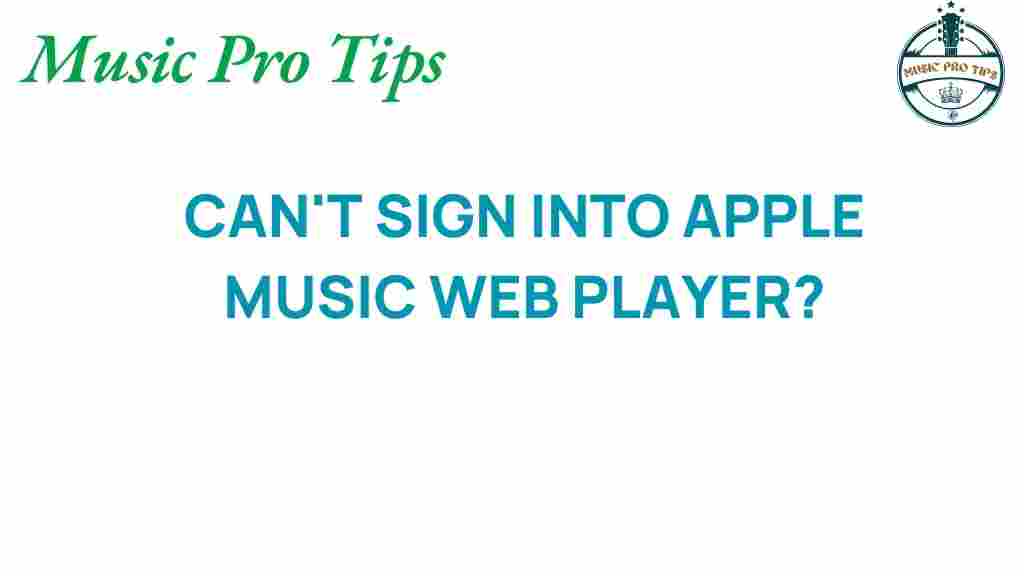
Unlocking Access: Troubleshooting Apple Music Web Player Issues
As a fan of digital music, Apple Music offers a seamless way to enjoy your favorite songs. However, like any streaming service, users may encounter issues with the Apple Music web player that can hinder their experience. Whether you’re facing login issues, access problems, or other challenges, this guide aims to provide effective troubleshooting steps to enhance your user experience.
Understanding the Apple Music Web Player
The Apple Music web player is a convenient platform for accessing your music library without needing to download the app. It allows users to stream music directly from their web browsers, making it an ideal choice for users who prefer flexibility. However, sometimes users may face obstacles while trying to access the service.
Common Issues with the Apple Music Web Player
Before diving into troubleshooting, let’s review the common issues users face with the Apple Music web player:
- Login Issues: Difficulty logging into your account can prevent access to your library.
- Access Problems: Users may encounter restrictions or errors when trying to play music.
- Playback Issues: Songs may not play, skip, or buffer excessively.
- Browser Compatibility: Certain browsers may not fully support the Apple Music web player.
Step-by-Step Troubleshooting Guide
If you’re experiencing issues with the Apple Music web player, follow this step-by-step guide to resolve common problems:
Step 1: Check Your Internet Connection
A stable internet connection is crucial for streaming services. Here’s how to ensure your connection is working:
- Run a speed test to check your current internet speed.
- Restart your router or modem to refresh the connection.
- Try accessing other websites to confirm that your internet is functioning.
Step 2: Clear Browser Cache and Cookies
Sometimes, stored data can cause issues with streaming services. To clear your cache and cookies:
- Open your browser settings.
- Locate the privacy or history section.
- Select the option to clear browsing data, ensuring you check cache and cookies.
- Restart your browser and try logging into the Apple Music web player again.
Step 3: Update Your Web Browser
Outdated browsers can cause compatibility issues with the Apple Music web player. Ensure you are using the latest version:
- Check for updates in your browser settings.
- Install any available updates and restart your browser.
Step 4: Disable Browser Extensions
Some extensions can interfere with streaming services. To disable them:
- Go to your browser’s extensions or add-ons menu.
- Temporarily disable all extensions and try accessing the Apple Music web player.
Step 5: Check for Service Outages
Sometimes, the issue may not be on your end. Check if there are any reported outages:
- Visit Apple’s System Status page to see if Apple Music is experiencing issues.
- Monitor social media platforms for user reports regarding downtime.
Step 6: Verify Your Account Credentials
If you’re facing login issues, ensure your credentials are correct:
- Double-check your Apple ID and password.
- Reset your password if you’ve forgotten it by following Apple’s password recovery process.
Step 7: Try a Different Browser or Device
If all else fails, try accessing the Apple Music web player on a different browser or device:
- Test the web player on Google Chrome, Safari, or Firefox.
- Use a smartphone or tablet to see if the issue persists.
Additional Troubleshooting Tips
For enhanced user experience on the Apple Music web player, consider these additional tips:
- Enable JavaScript: Ensure that JavaScript is enabled in your browser settings, as it is required for most interactive web applications.
- Disable VPNs and Proxies: If you are using a VPN or proxy, disable it temporarily to see if it resolves access problems.
- Check Firewall Settings: Make sure that your firewall is not blocking access to the Apple Music web player.
When to Contact Tech Support
If you have tried all the troubleshooting steps and still cannot access the Apple Music web player, it may be time to reach out for professional help. Here’s how to contact tech support:
- Visit the Apple Support page for assistance.
- Use the Apple Support app, which can provide personalized help.
- Consider visiting an Apple Store for in-person support.
Conclusion
Encountering issues with the Apple Music web player can be frustrating, but with the right troubleshooting steps, you can often resolve them quickly. From checking your internet connection to contacting tech support, this guide provides a comprehensive approach to tackling common problems. Remember, a seamless experience with digital music is just a few troubleshooting steps away. Enjoy your music streaming!
This article is in the category Software and created by MusicProTips Team
Recent Posts
Can Flamenco’s Passionate Rhythms Resonate on Acoustic Guitar?
Discover if Flamenco's vibrant rhythms can truly flourish on an acoustic guitar.
Mastering the Art of Singing and Playing Guitar at Once
Discover tips on singing and playing guitar simultaneously for a captivating performance.
Unraveling the Mystery Behind “Would You Like to Play the Guitar” Lyrics
Discover the intriguing history and meaning behind the guitar lyrics that captivate audiences worldwide.
Elevate Your Space: Innovative Ways to Mount Electric Lap Steel Guitar
Discover how to mount your electric lap steel guitar for a stunning display that enhances…
Unlocking the Secrets of Requinto Guitar: Play Mexican Melodies Like a Pro
Discover how to master requinto guitar and play enchanting Mexican songs with our expert tips…
Unlocking the Holiday Spirit: When Does SiriusXM Start Playing Christmas Music?
Discover when SiriusXM will kick off its Christmas music lineup, bringing festive tunes to your…